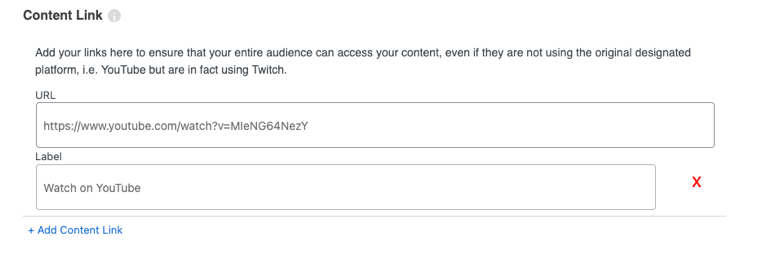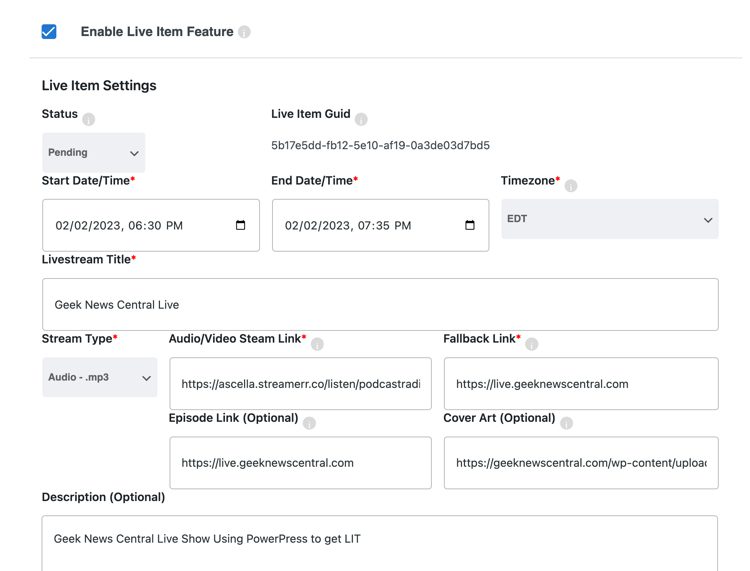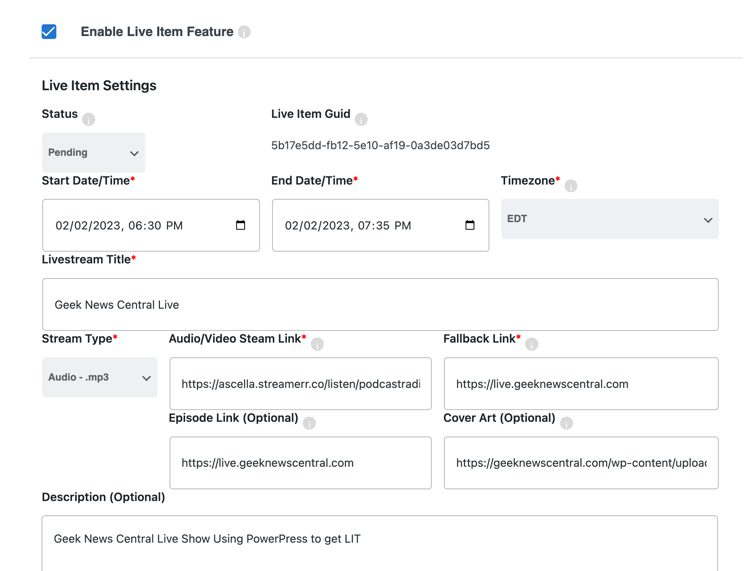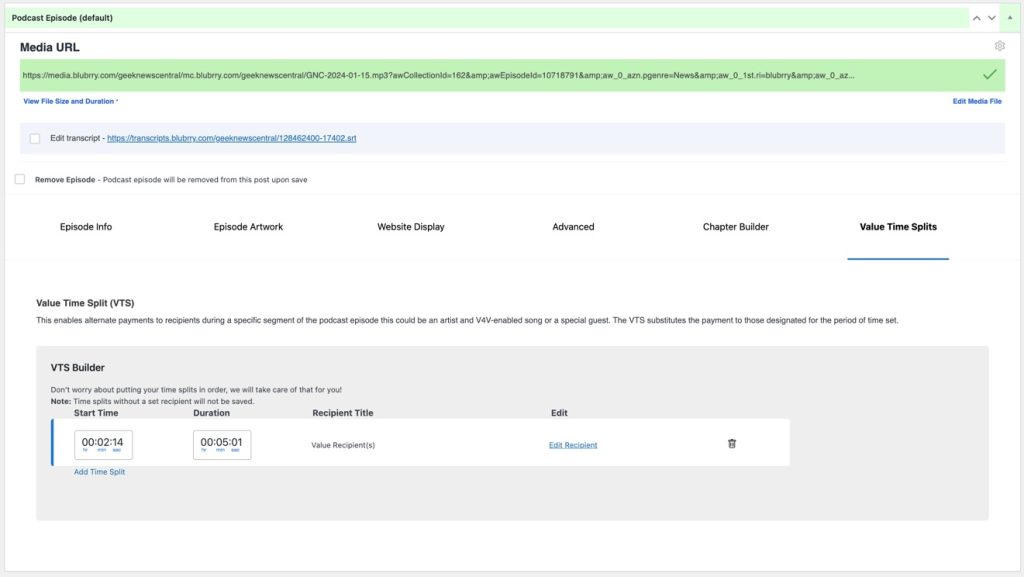For an introduction to Podcasting 2.0 see our detailed write-up.
Transcript
Blubrry Podcasting can automatically create a transcript for you when you publish your episode with its transcription partner. You also can upload a .SRT or .VTT file. Linking to your transcript hosted by a third party.
The modern Blubrry player will then display the closed captions during playback. If the file linked is a noncompatible format, a transcript download link will appear in the player.
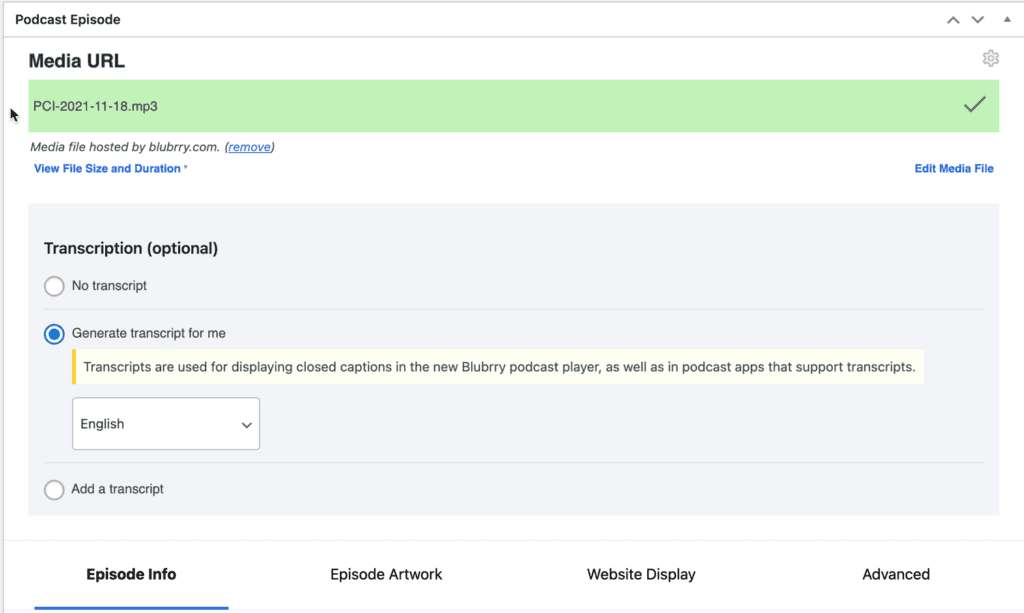
Locked
The locked feature prevents your podcast from being moved to another service until you authorize it by unlocking your show. This is similar to a domain lock that does not allow your domain to be moved to a different register. Be aware that not all hosting services honor the locked function. Only podcast hosts with Podcasting 2.0 features support the function. The feature is located in the Feed Settings section.
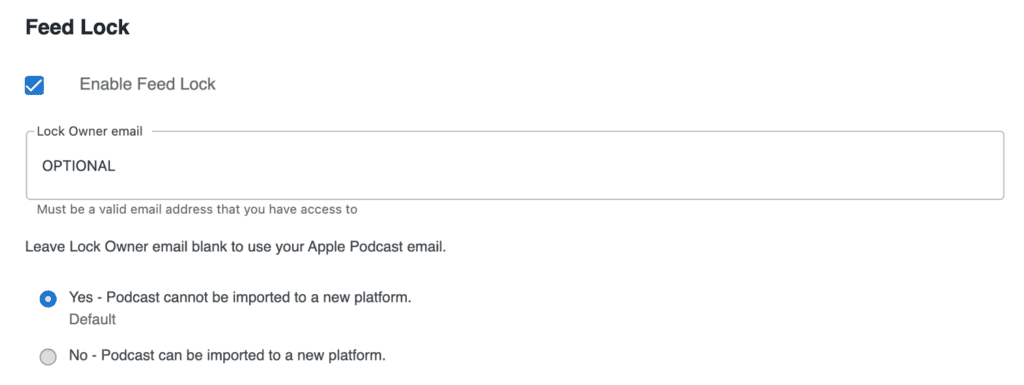
Chapters
Podcasting 2.0 Chapters are can be provided in full upon publishing or just a place marker where fans and support members can populate the chapter markers post-episode publishing.
Create a chapters file (.json) that you can link to upon publishing through select tools found at PodcastApps.com. We currently recommend Hypercatcher.
Chapters then can be displayed by a broader range of playback tools – including web browsers – and images can be retrieved on playback rather than bloating the audio file size.
The feature is located in the advanced section of the New Post, Podcast Episode management area.
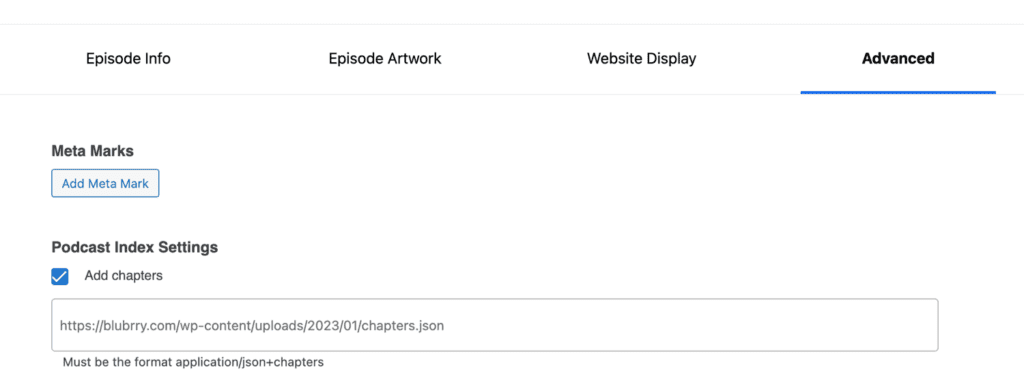
Location
Document your show’s primary location in the main settings and at a secondary episode level; when you record an episode remotely or talk about a physical place, you can indicate where at a show and episode level.
Three fields are presented; fill out one or all three provided boxes. The tool most accessible to get a set of geo-coordinates is Google Maps.
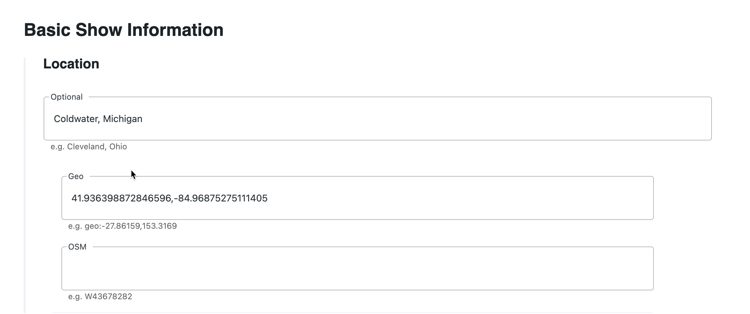
Person / Credits
You can document your role, co-hosts’ role, guests, producers, etc. While we realize that you and your co-host make up the entire team for many podcasters, you may have listeners helping with social and or even an entire team. You can now give credit where credit is due and document your team and guests on your show at the show and episode levels.
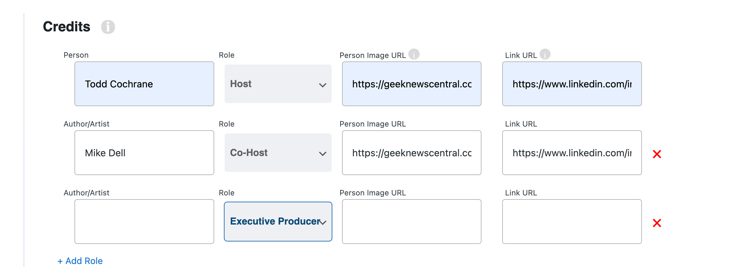
License
If you create a trailer for your podcast it is published like a normal episode with the trailer setting enabled in the advanced section of the create episode menu. This is where you can input your License information, including Creative Commons elements, as well as Copyright text. This can be configured either at the episode or show level. This can be found in WordPress feed settings.

Trailer
When you create a trailer for your podcast, it is published similarly to a regular episode by enabling the Trailer setting in the “see more settings” section of the episode info in the new post-episode information.
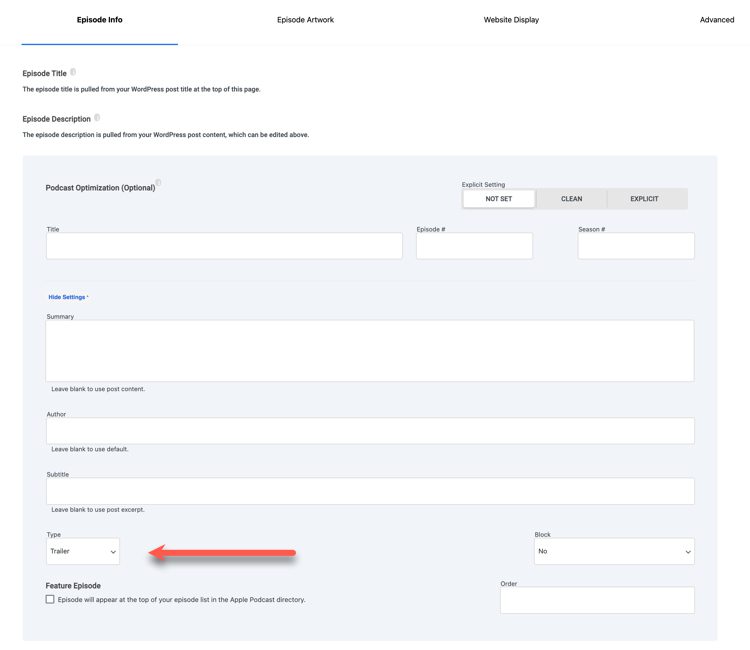
Season
If you produce your podcast in seasons, you can document the order of episodes and seasons to allow new and existing listeners to follow the order you have determined. This way, they can listen to your podcast in the sequence you intended. This feature can be found in episode info of the post section of your podcast episode.
Episode
By setting an episode number, not only do you enable supporting Podcasting 2.0 apps to display the number within the app, but it also eliminates the need to include the episode number in the title. Moreover, the episode number functionality is also supported by non-Podcasting 2.0 apps such as Apple Podcasts.
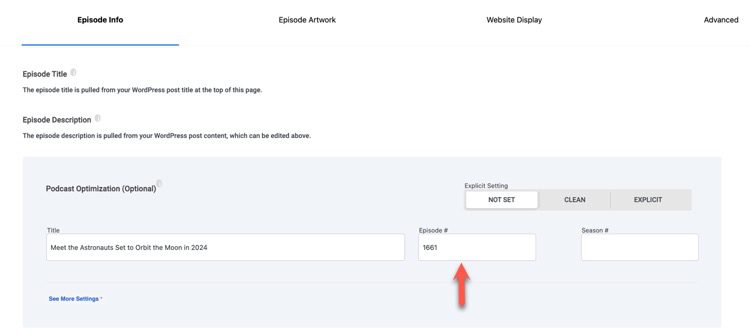
Medium
This feature tells an application what the content contained within the feed is, as opposed to what the content is about in the case of a category. This allows a podcast app to modify its behavior or UI to give a better experience to the user for this content. Includes Podcast, Music, Video, Film, Audiobook, Newsletter, and Blog. To see the complete write-up of each definition, visit this page.
Located in the Feed Setting in PowerPress
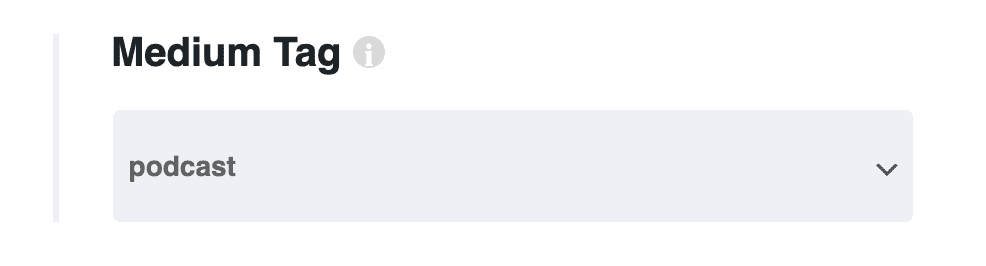
PodRoll
In the early days of blogging, a feature called Blogroll allowed bloggers to share their favorite blogs on their websites. Today, we have a feature for podcasters called PodRoll that will enable you to share your favorite shows within your feed and display them in podcast apps and tools.
This feature is broken into two segments under the Shows & Content You Love. The Podroll setting is just as it’s stated add shows you love that you want to recommend to your listeners. The second is RSS feeds, which are just external feeds or episodes you want to reference. It could be a specific episode of a show or maybe even a lecture. This setting is in Feed Settings
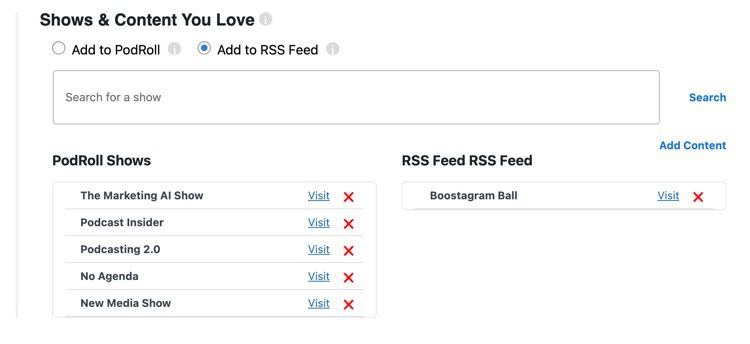
Frequency
This is a straightforward feature that lets you signal the frequency of your episodes and how often you publish your show. This setting is in Basic Show information.

Social Interact
This feature allows a podcaster to attach the URL of a “root post” of a comment thread to an episode. This “root post” is the location where the comments and discussion around this episode will take place.
This episode-level feature is found in the root episode posting area. The social interact link should be created before the episode is published.
There are currently three social link types supported. The first labeled Activity Pub is for those that use an ActivityPub-supported social platform like Mastodon.
The second is for Twitter. You link to the origin Twitter post to set the discussion origin point.

The third is the most complicated — we feel most podcasters will not use this technically. But if you use a podcast app like Fountain you can point to the origin discussion point within the application.

Soundbites
This feature points to one or more soundbites within a podcast episode. The intended use includes episode previews, discoverability, audiogram generation, episode highlights, etc.
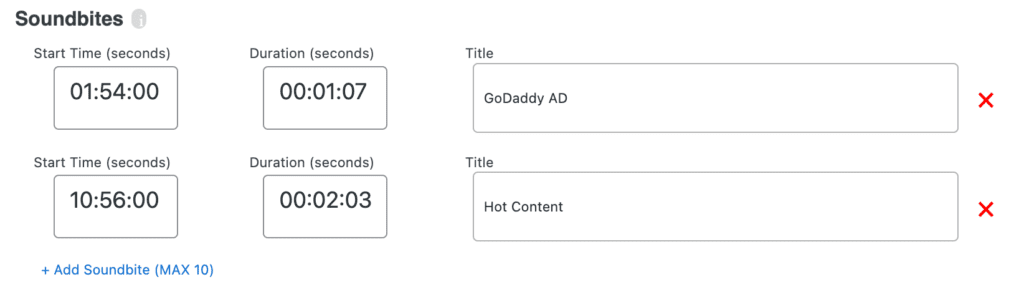
Live
Are you doing a live show in conjunction with your on-demand podcast? Modern Podcast 2.0 apps allow listeners to tune-in live on the same podcast app/site where they consume your on-demand podcast.
The term Podcasting 2.0 folks are using is “going LIT,” aka you are live. The following three screens are live states you must manually set when you change state. This will signal the services to let them know you are Pending, Live and Ended.
Please note if you schedule to go live at 3 p.m. and it ends up being 3:15, there is no issue. The Live signal will indicate you have started and allow the Podcast App to display your show as live, so listeners get the notification of you being live and can watch within the Application.
Pending
You can schedule your live session as far in advance as you want. It’s a good idea to try and schedule 10-15 minutes minimum before you go live. There are info bubbles next to each section be sure to reach out to support if you have challenges.
Live
It’s critical that as you are going live you update the settings to Live and then save settings. This allows us to signal to the appropriate platforms that you have indeed gone live. If you do not set this to Live and save, you will not appear live on the Podcasting 2.0 apps that support being LIT.
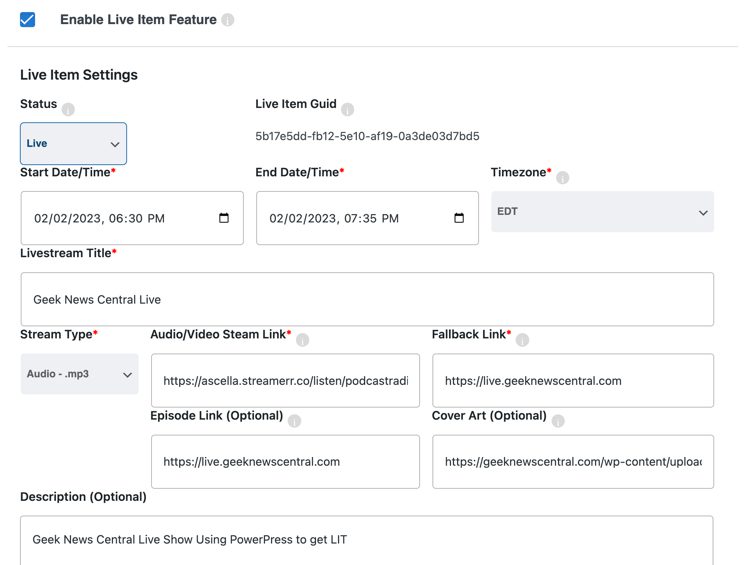
Ended
When your live show has ended, be sure to come back and change your status to ended — this allows the podcasting apps to revert to on-demand mode. If you do not end your show, the end date/time you set will be honored by some apps, yet it is important to mark yourself as ended and save settings.
Value4Value
This is one of the most exciting new features yet and, as far as we are concerned, the most significant opportunity for podcasters to earn additional revenue for their show.
This is a complex feature, with an entire website dedicated to educating you on what the Value4Value model is. Spend some time learning about Value4Value @ https://value4value.info/.
We have partnered with Alby to make it easy to get started and allow podcasters to get set up to participate in the Value4Value model quickly. Simply click Connect to get Alby and set up an account (free), and the corresponding data will auto-populate on that page.
You can also cut and paste information from other Wallet providers that support the lightning network. Consult with those companies on what populates in each of the fields.
We support splits by adding a co-host account or supporter. This can also be done at the episode level, which overrides the show-level settings for a single episode.
Alby Configuration
Once you obtain your Alby account information, all you need to do is enter the account address. Example: blubrry@getalby.com geeknews@getalby.com
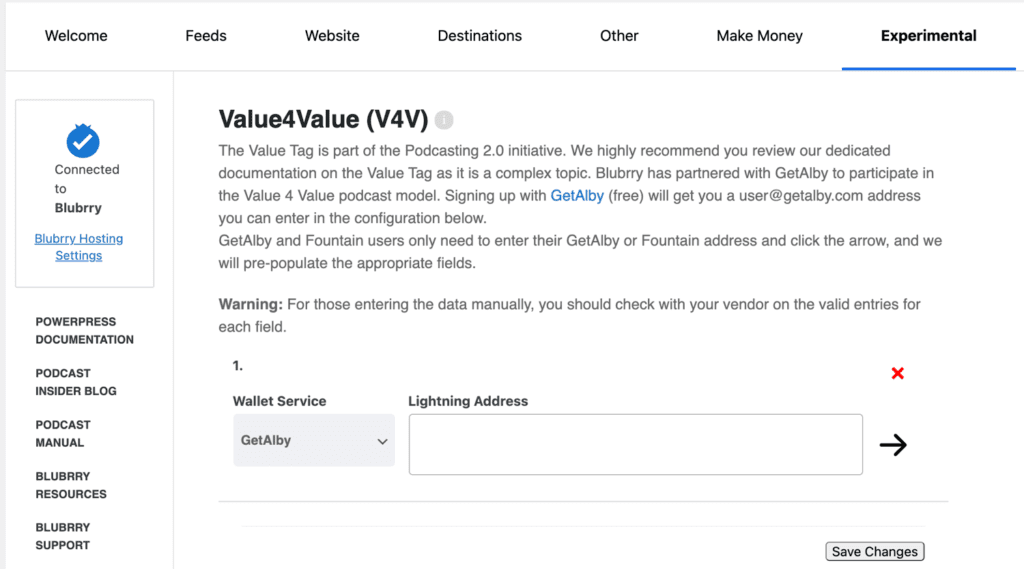
Fountain Configuration
Once you obtain your Fountain account information, enter the account address and we will populate the proper fields.
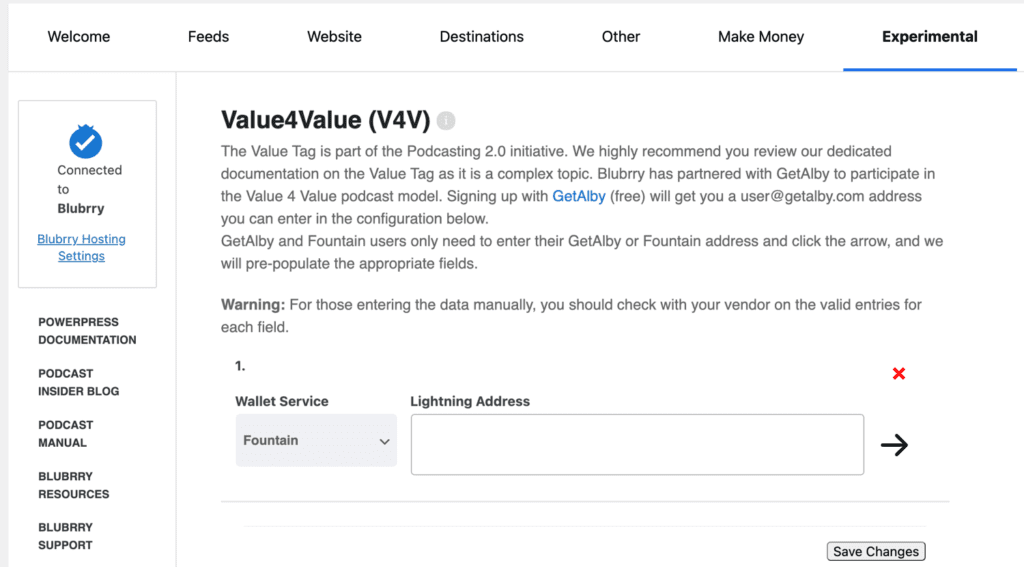
Manual Entry
It would be best if you did not attempt this unless you know what exactly to enter into these fields. Send this screenshot to your lightning provider, who will inform you what to place in these fields.
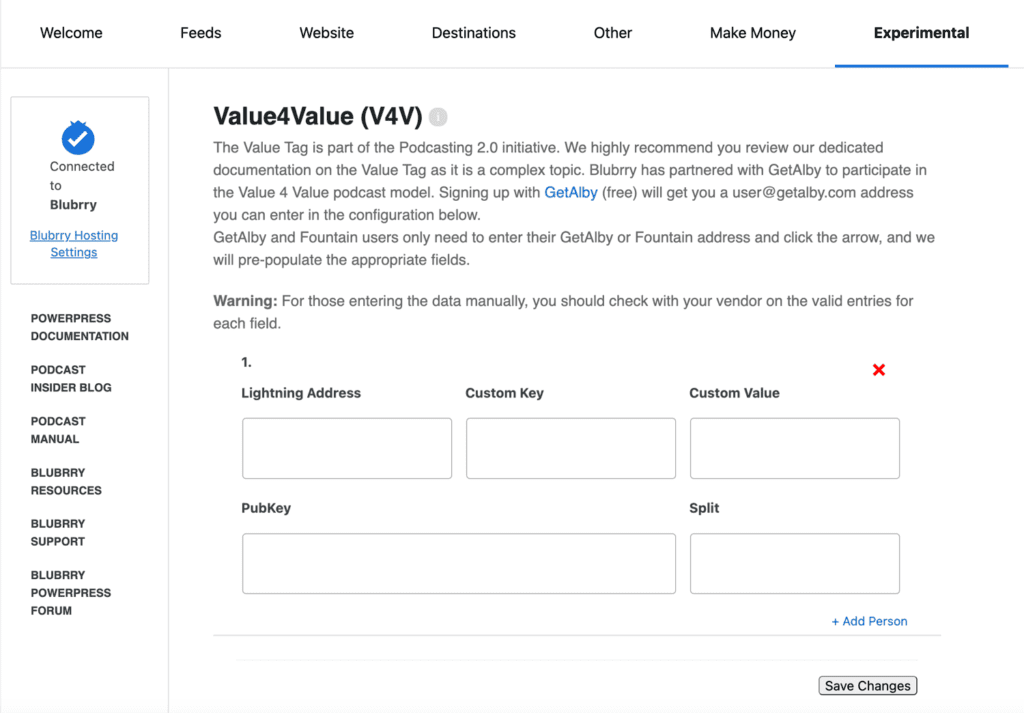
Fully Populated V4V
This is what a fully populated V4V setup looks like, but be aware that fewer completed fields are possible for this to work.
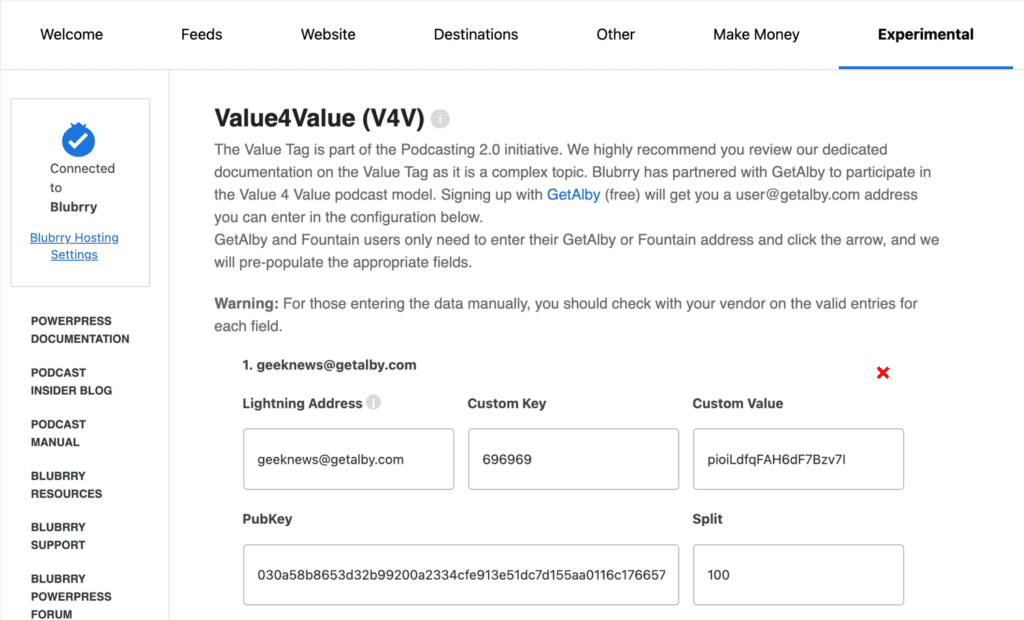
Funding
The funding/donation feature is a path to document where people can donate regular funds via PayPal, Patreon, CashApp, etc., which can be configured within the feature’s document. This will allow apps that support the feature to display a Donation link, which listeners can easily click to donate within the podcast app.
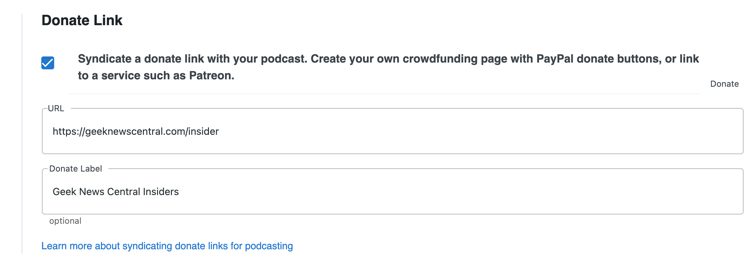
Value Time Splits
This element offers different value splits for a certain period. Start time and duration are supplied with alternative value recipients. The option extends a podcaster’s ability to promote one or more V4V accounts to receive donations. For instance, if you have a music podcast and wish to support your show through donations but also want to promote a musician’s song being played on the show, you can split the value within the podcast to support the musicians while you are playing the musician track.
In the same regard, you can support a third party that may have contributed to a segment of your show or even provide value back to a guest who was on your show for a segment.
You can designate two types of Value Time Split. A Value Recipient can be multiple. See the example below.
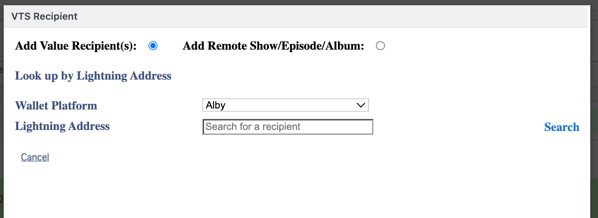
Or it can be a remote show/episode/album/track for example, if you are playing a track of music and want to provide value back, you can designate the album and track.
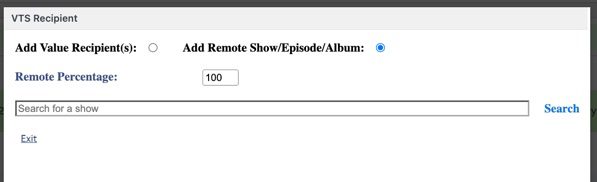
GUID
This feature is automatically set a GUID is a unique ID for your show that can and should transfer with you if you move your show. It’s the lifetime identifier for your show.
Podping
Podping signals the Podcast Index to let them know you have published a new episode or announced your intention to go Live with the specific status codes of your Pending, Live, and Ended notifications. All of this happens automatically without any additional settings.
Podcasting 2.0 features will continue growing and be widely supported on various new podcast apps. Blubrry is committed to moving the podcasting space forward with the exciting features described above.
Block
This is a feature that you should use with extreme caution. The block feature signals directories that you do not wish to be listed in them and they should not syndicate your show. Not all directories honor the block feature though and you may need to reach out to the directory directly.
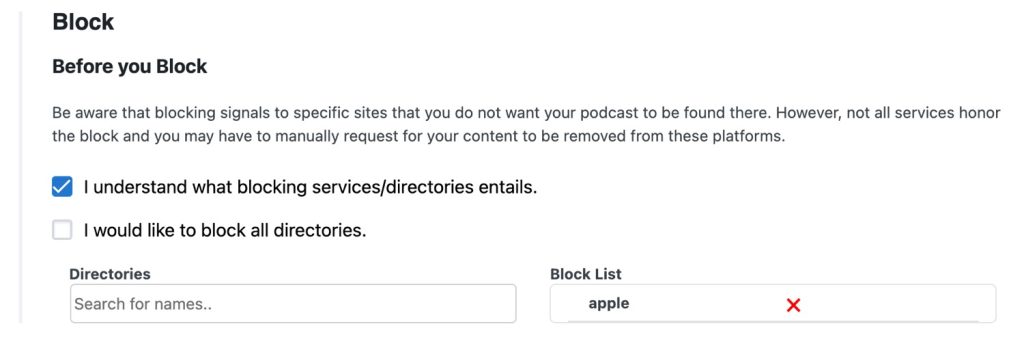
Alternate Enclosure
Supports creators that may have an audio and video podcast. You can now link to an alternate file within powerpresss. For example, you have an audio file as your primary enclosure and a video file as your alternate enclosure.
In all cases, all Podcasting 2.0 apps support it. Listeners can listen or watch, whether it be from a video file or a YouTube channel. This allows the listener to choose how they want to consume your podcast in their favorite Podcasting 2.0 apps.
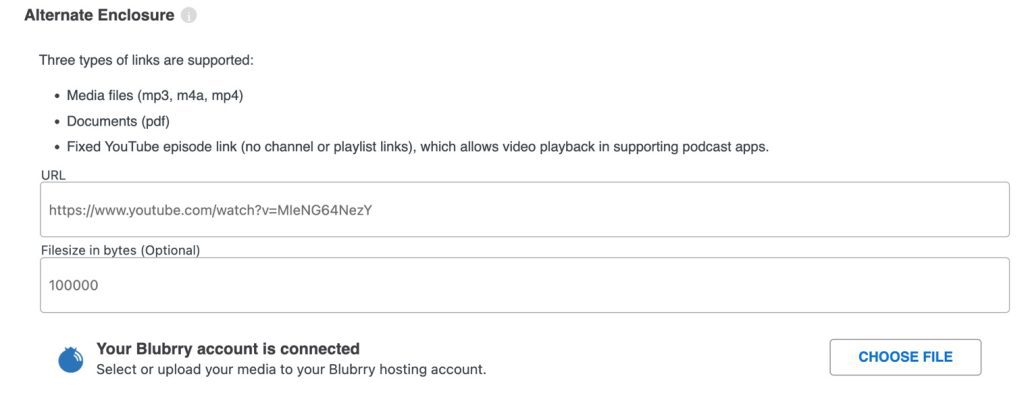
Content Link
The Content Link feature indicates that content from the episode can be found at an external location. For example, it could be a link to YouTube or Rumble, which are traditionally located on platforms that do not support RSS delivery of the content.
For instance, perhaps a podcast feed specifies a link to deliver a live stream to apps. The content link may also point to YouTube and Twitch versions of the live stream, just in case the listener uses an app that doesn’t fully support live streaming content.