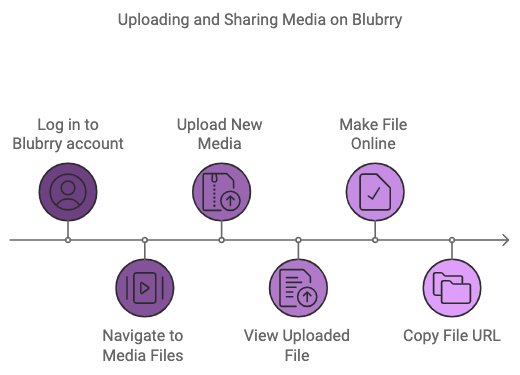You can upload and share your media files from your Blubrry account without needing to add things like a blog post, show notes, or other details. Follow these steps to get the media URL for your file:
- Log in to your account at Blubrry.com.
- On the left-hand side, click on Media Files.
- Click the button that says Upload New Media to upload your file.
- After the file finishes uploading, go back to the list of files. You should now see the new file you just uploaded.
- Next to the file you want to share, click the link that says Make Online to make it available on the internet.
- Once the file is made available, the URL (web link) for your file will show up at the top of the page. You can now copy this link and use it wherever you need.