You can manage Private Internal Podcasting User Groups and assign them to specific Private Podcasts. Groups can be organized by specific types, such as staff, customers, leadership or others who have access to your Private Podcasts.
How to manage Private Internal Podcasting User Groups
1.) Log in to your Blubrry dashboard; click the Pro Hosting link in the sidebar to expand that menu; click the Private Podcasting link.
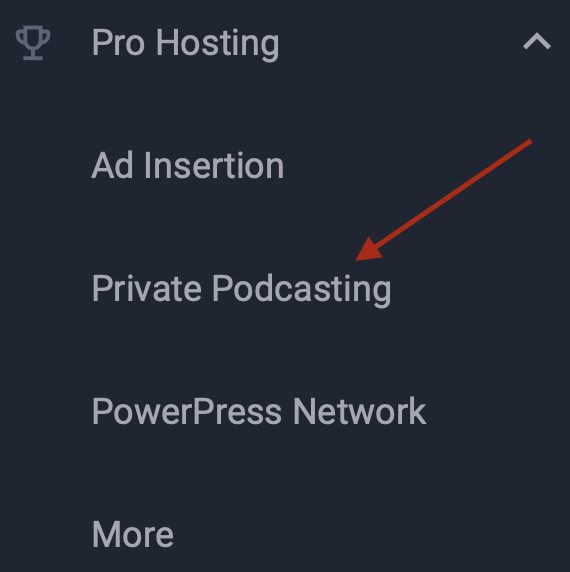
2.) Click the Manage Groups link underneath the Network Overview header toward the top of the page.
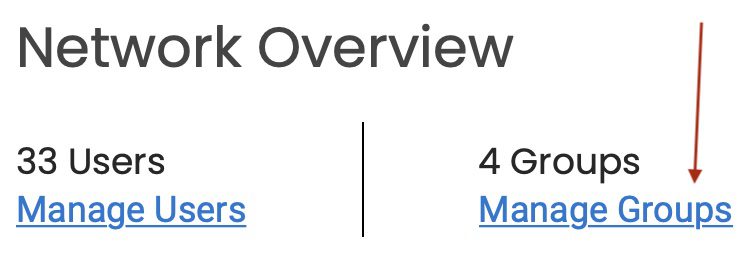
3.) If you haven’t yet created any User Groups, click the Add User Group button; if you need to manage an existing User Group, go to step 5.

4.) Enter this group’s name into the Group Name field and click the Create Group button. We’ll name our example group Trainees.
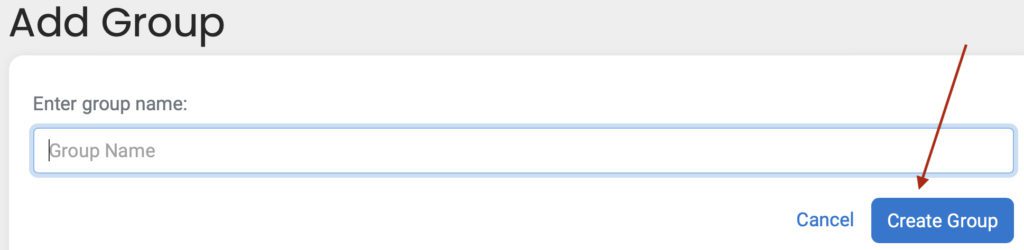
You should see a “Group added successfully” message and your new group listed within the User Groups list.
5.) Now that your User Group exists, you’ll want to assign appropriate Private Podcasts to that group. Click the Manage Shows link to the right of the group name.
![]()
6.) Click the toggle button to the right of any Private Podcasts that should be accessible to this User Group. Doing so will make those podcasts available to that User Group.

How to delete Private Podcasting User Groups
If you want to delete a User Group, go to the Manage Groups screen as described above. Find the group you’d like to delete and click the Delete link to the right of the group name.

Enter your password to confirm the deletion and click the Delete button.
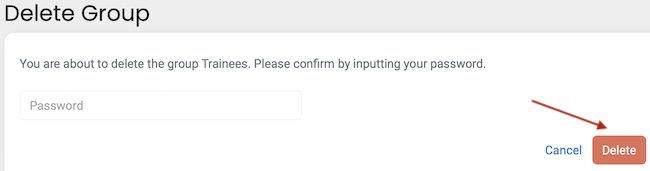
The User Group will be permanently deleted.




