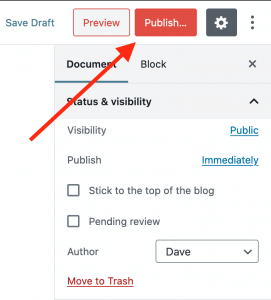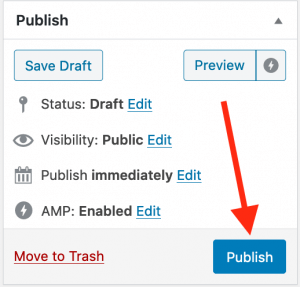We recommend keeping your first episode simple. Think of it as ‘episode zero’ and use it to introduce your show and discuss the content you have planned. After creating your first episode, you can submit your podcast feed to Apple Podcasts and other platforms so your listings are ready to go after you launch.
Once you are done creating your first episode, upload to your media host. When done, you should be able to access the media file with a web address; for example http://example.com/path/to/your/media.mp3. You will use this URL for the next step.
If you need help creating your media file, please see Podcasting Manual: Creating Podcast Media.
If you are signed up for Blubrry Hosting, click here for easier instructions on how to upload and publish.
Step 2: Create a new blog post
Go into your WordPress admin area (typically yourdomain.com/wp-admin) and navigate to Posts and Add New. Treat the blog post title as your podcast episode title. The body content of your blog post is also your podcast episode’s show notes. Take good care to enter a detailed description, both for search engine optimization (SEO) and for searching in podcast directories like Apple Podcasts and Blubrry Podcast Directory. 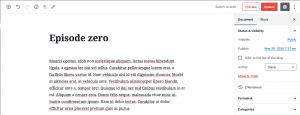
If you need help with creating show notes, please see Podcasting Manual: Show Notes.
Scroll to the bottom of the page and find the “Podcast Episode” box. In the “Media URL” field, enter the URL you obtained in Step 1. Click the ‘Verify’ button next to the Media URL field to verify the URL is correct. Verifying will also set the file size and duration information for you.![]()
Step 3: Publish your new episode
Click ‘Publish.’ You now have your first episode on your website blog and your podcast-only feed is now valid. You can find the podcast-only feed in your PowerPress settings > Feeds tab.
At this point you may submit your podcast feed to podcast directories including Apple Podcasts and the Blubrry Podcast Directory.