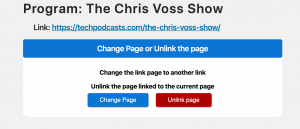Welcome to the Blubrry Network Plugin documentation page! Here, you’ll find essential information on how to get started with the feature, create your podcast network, and utilize shortcodes for a seamless experience. Please note that the Network Plugin is integrated with the PowerPress plugin and requires a Pro-Hosting account.
Showcase your Podcast in your network.
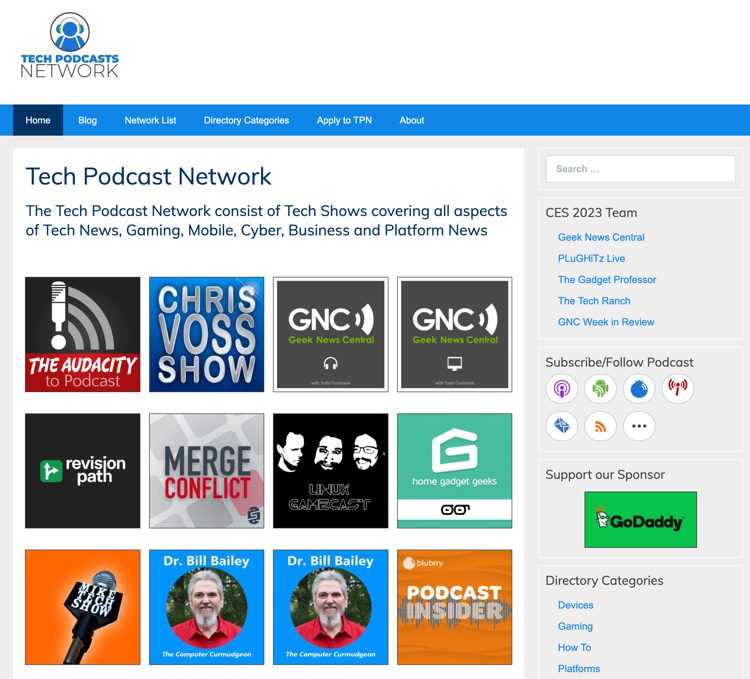
Getting Started
The network showcasing feature is available to Blubrry Pro hosting customers and does need some assistance from team members to get started. If you are not a PowerPress Podcast Network user yet see this page to get started.
Terminology
Before diving into shortcodes and creating your podcast network, familiarize yourself with the key terminology used:
- Shows: These represent individual podcasts, that are derived on the website to include show information, episodes, artwork, and subscribe links. Each program can have its own dedicated page on your network site.
- Groups: Use groups to organize and categorize shows within your network. When applying to join your network, podcasters can choose which group they’d like to be included in.
- Request: Enable podcasters to apply to join your network directly from your site. Manage applications from the requests section.
Podcast Network Shortcodes Examples
This feature uses shortcodes to power the associated pages in WordPress. Shortcodes are a powerful tool for building your podcast network site, allowing you to easily generate content and customize your site’s appearance. These are examples of the shortcodes used in auto-generating the content on the podcast network pages and showcase pages.
Example: [ppn-program id=12345]
This shortcode generates a complete podcast show page for the podcast with the ID 12345. The shows section of the management system will auto-create pages for you using the title of the show’s name for the page creation. You will only need to use this code manually if you chose to organize your network manually.
Example: [ppn-gridview id=all hover=true rows=2 cols=3]
This shortcode displays a grid view of all shows associated with your account, organized into the specified number of rows and columns. This shortcode should be used on a dedicated page where you highlight all of the shows in your network
Example: [ppn-application terms-url=”blubrry.com”]
This shortcode creates a page where podcasters can apply to join your network. You can make that page public or private with a password depending on how you want to control applicants to your network
For a full list of the shortcodes, we use to generate your podcast network showcase pages see the bottom of this article.
The Podcast Network Admin
The Admin Dashboard is your home, where you’ll manage your network. The Dashboard is laid out into three sections: Shows, Groups, Requests. Going further into each section, you’ll see a detailed look at the network. There is also a ‘Clear Site Cache’ button that will clear your entire network’s cache. You will want to clear the cache frequently, especially after editing programs and lists. If you’re having problems seeing the changes throughout your network, try clearing the cache.
Shows
The shows menu shows all of the active shows within your podcast network, you have the ability to manage the shows and the pages on your WordPress site where they live within your website. Each show is assigned an individual page.
When you add a new show to the network you will be given the opportunity to auto-generate the page that the show listing will be on. That page is no different than any other WordPress page but it is auto-generated with the shortcode that is embedded in the page. You can add text, images etc to those pages but understand anything below the shortcode will contain the shows network listing.
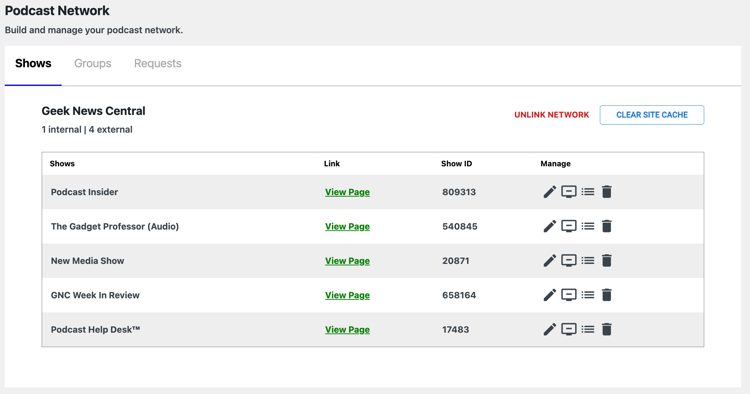
Show listings created will look similar to this on your website.
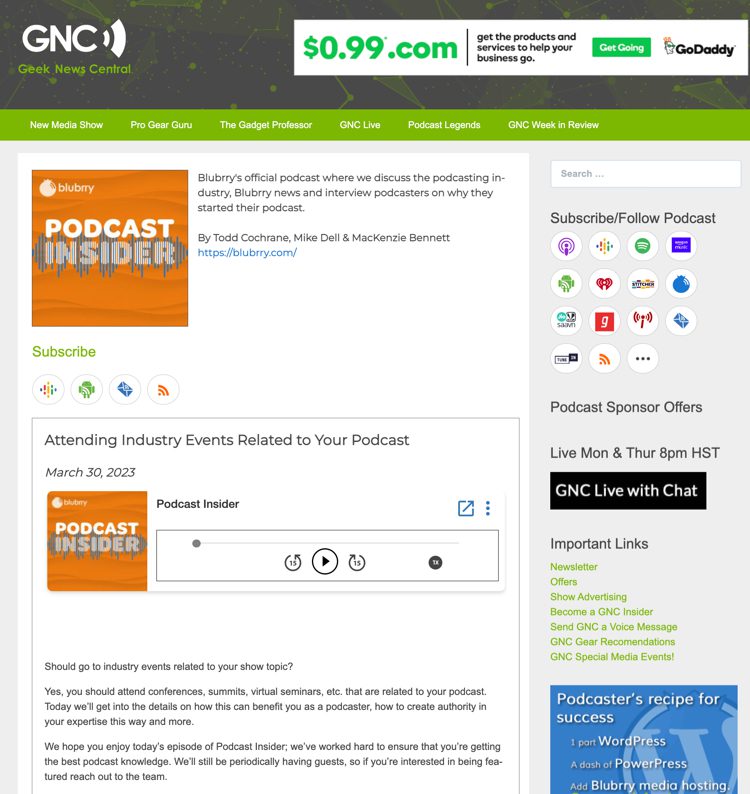
Groups
Many networks will have shows in various genres. When. you create a group you will be able to select which shows belong to the specific group. As seen in the second image. Which will create a groups page as seen in the third image.
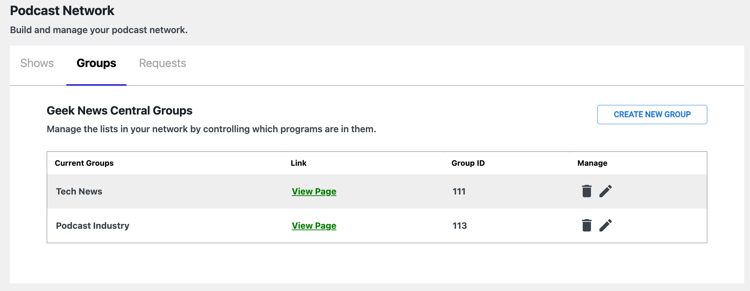
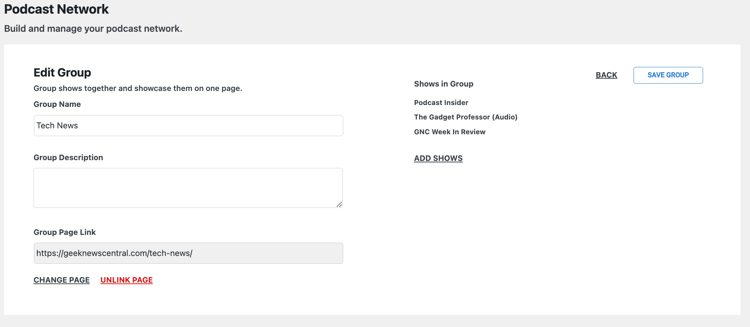
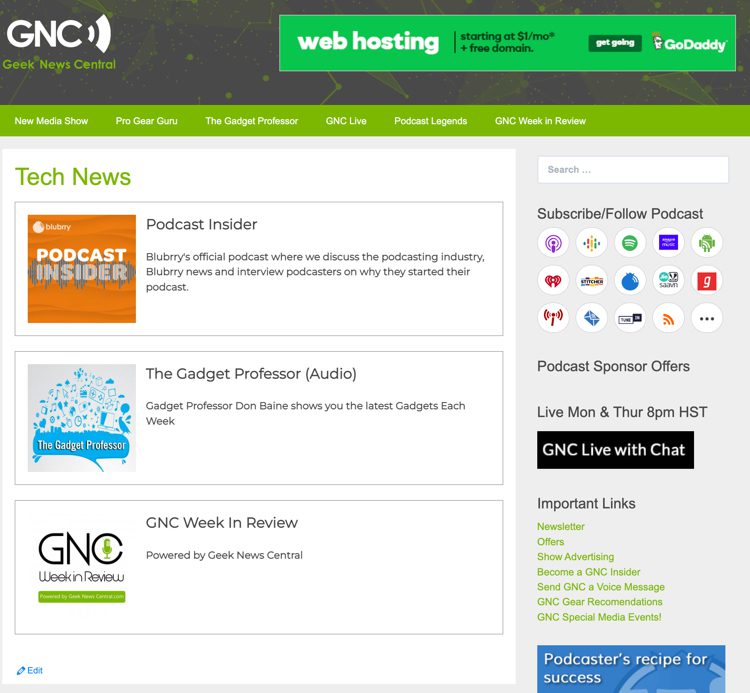
Request
Shows that apply to be part of your network will be displayed in the request section to be approved. You can request to have shows added to your network manually by submitting a support ticket to the Blubrry Podcasting team. But most find it faster to add shows to the network through their own application page.
You can approve shows for inclusion and or deny applications. Through this menu, you can also create the actual network application page to direct podcasters to apply. When you click Create Application the app will load a new page with the shortcode needed to create the application automatically. You can edit that page to your desire. Be aware though you should refer to the master shortcode options below to fully control what is included in the application page.
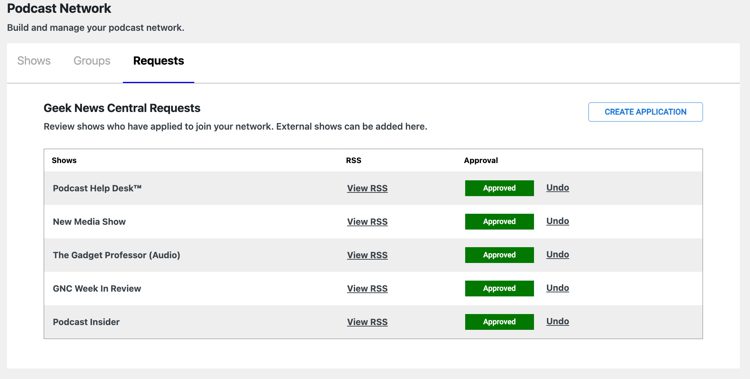
Shortcode Instructions and Documentation
If a show link has not been set, the page will display the following options:
- Create New Page: This will redirect you to the WordPress Page builder, with the Program shortcode auto-filled for you.
- Select Existing Page: This displays a drop menu of all the pages on your website, even though some of them are not network specific. After you decide the page you’d like to link to, remember to put the shortcode on that page, which is generated for you.
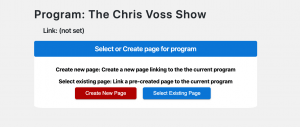
If a program link has been set, then the page will show the following options:
- Change Page: This displays a drop-menu of all the pages on your website, even though some of them are not network specific. After you decide the page you’d like to link to, remember to put the shortcode on that page, which is generated for you.
- Unlink page: This will unlink the network from that page. That page will still exist and have the same URL. This is not the same as deleting a program in your network.