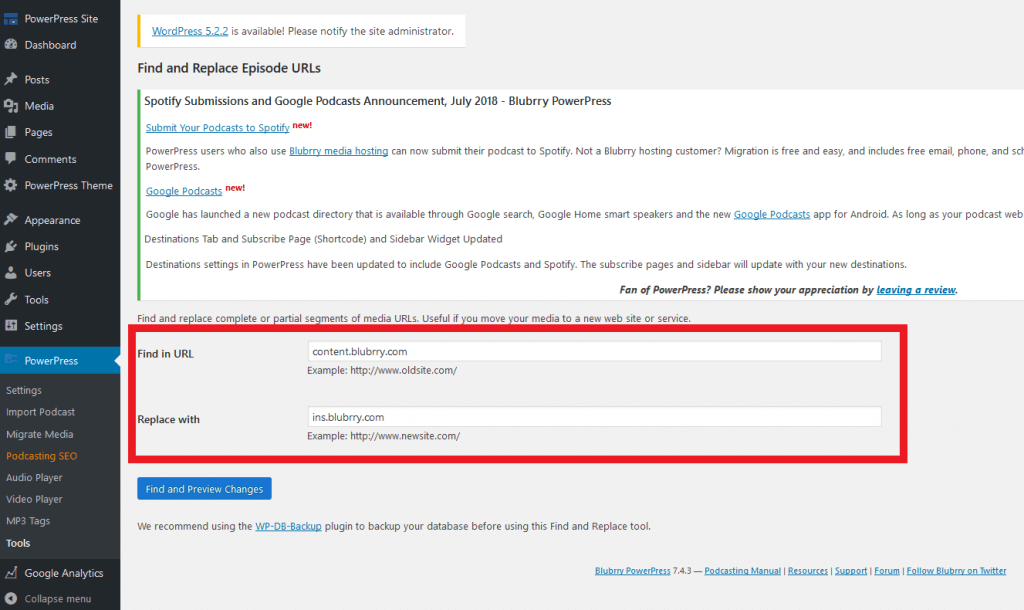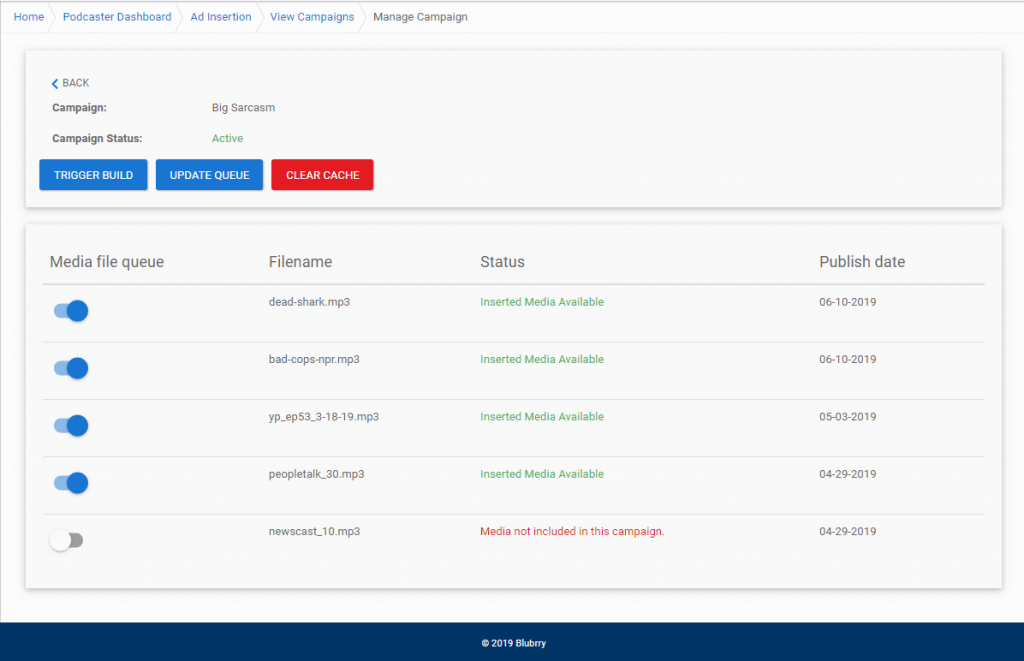By taking advantage of the advertising network available on the Blubrry platform, you can easily post ads in past podcast episodes to monetize your content. It’s as simple as following a few steps and updating your campaign. With our large network of partners across all major podcasting genres, you can rest assured that your ad campaigns will reach a wide range of listeners.
To manage episodes, visit ‘Campaigns‘ and click the title of your campaigns. From there you’ll go to ‘Campaign Details’ where all of the important information for a campaign is displayed. Once you are inside your campaign, click on the Manage Media button to select past episodes for ad insertion.
Selecting Episodes
On this screen, you can select the past episodes you want to have ads inserted into for a given campaign. Simply click on the slider for the desired episodes. Once you are ready, you can click update to add them to your past archive queue. Thats it! These episodes will now have ads in them once your campaign is active. You can also trigger a build from here too by clicking the “Trigger Build” button. This put in a request to create your new versions of your episodes you have selected, which will shortly be available for use. Any episodes you publish during your campaign will be automatically added to this list.
Triggering builds, Updating, and Clearing Cache
There are three actions available to you on this page, Trigger Build, Update Queue, and Clear Cache. Clicking the Trigger Build put will put in a request to have your episodes, the ones that are currently selected, built with the active ads in your campaign. The Update Queue button will add the episodes you have selected to the campaign queue, but not trigger a build.
Publishing and Media URLs
Note: Blubrry uses a special media URL for shows with ad insertion activated.
If you are publishing using the PowerPress plugin, there is an extra step if you want to serve past episodes with ads in them. You will need to change your media URL from “content.blubrry.com” to “ins.blubrry.com”.
This may sound complex but have no fear – there is already a built-in “Find and Replace” tool in PowerPress to help you do this. To find the tool, click on the PowerPress menu to display the options and select the ‘Tools’ option.
Here is where you can enter your old media URL, ‘content.blubrry.com’ and what you want to replace it with, ‘ins.blubrry.com.’
By clicking the button, you can see all the URLs that will be changed. After completing this, you should be able to hear ads from replaced episodes. If you change a media URL of an episode that isn’t a part of your episode queue, don’t worry; the original version will still be served.
If you are publishing from Blubrry’s Podcaster Dashboard, you have nothing to worry about, we can manage them without you having to do anything extra.
Be aware that you do not need to change your media URLs back to the previous version if you stop using the dynamic ad insertion system.