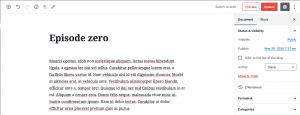Your first PowerPress episode doesn’t need to be complex. Create a simple “Episode Zero” to introduce your show, outline what listeners can expect, and verify your podcast feed works. After you publish your first episode, you can submit your podcast feed to directories so your listings are ready for launch.
Step 1 — Prepare your audio file
Finish and export your episode audio. Then upload the file to your media host (or Blubrry Hosting if you use it). After the upload completes, you should have a direct media URL you can paste into PowerPress—for example:
https://example.com/path/to/your/media.mp3.
If you need help preparing your MP3 (bitrate, sample rate, levels), see the Podcasting Manual: Creating Podcast Media.
Step 2 — Create a new post in WordPress
Next, go to yourdomain.com/wp-admin and select Posts > Add New. Use the post title for your episode title, and write your show notes in the post body. Clear, descriptive notes improve searchability in podcast apps and on your site.
For help writing effective notes, see the Podcasting Manual: Show Notes.
Step 3 — Attach your media in the PowerPress Episode box
Then scroll to the Podcast Episode box. Paste your direct media URL into the Media URL field and click Verify. Verification checks the link and automatically fills in the file size and duration.
Step 4 — Publish your first episode
Finally, click Publish. PowerPress attaches your media to the post and updates your podcast feed automatically. You can find your podcast‑only feed in PowerPress > Settings > Feeds.
After your first episode goes live, submit your feed to podcast directories such as Apple Podcasts and the Blubrry Podcast Directory. Submitting early helps your listings appear by launch day.
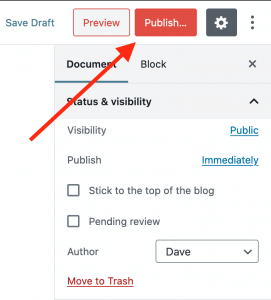
Publish area using Gutenberg Editor.
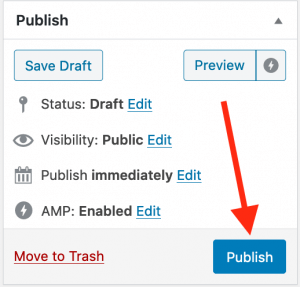
Publish area using Classic Editor.
Tips for a smooth first episode
- Keep it short. A 2–5 minute “Episode Zero” is ideal.
- Use consistent naming. For example: “001 – Show Name – Episode Title.”
- Check playback. Click your player, confirm the audio starts quickly, and scrub a bit.
- Verify your feed. In PowerPress settings, confirm your podcast‑only feed URL and test it in a browser.
Need help?
For an integrated upload‑and‑publish workflow, see Blubrry Hosting with PowerPress. For additional guidance, browse the PowerPress Documentation. If you get stuck, contact Blubrry Support.