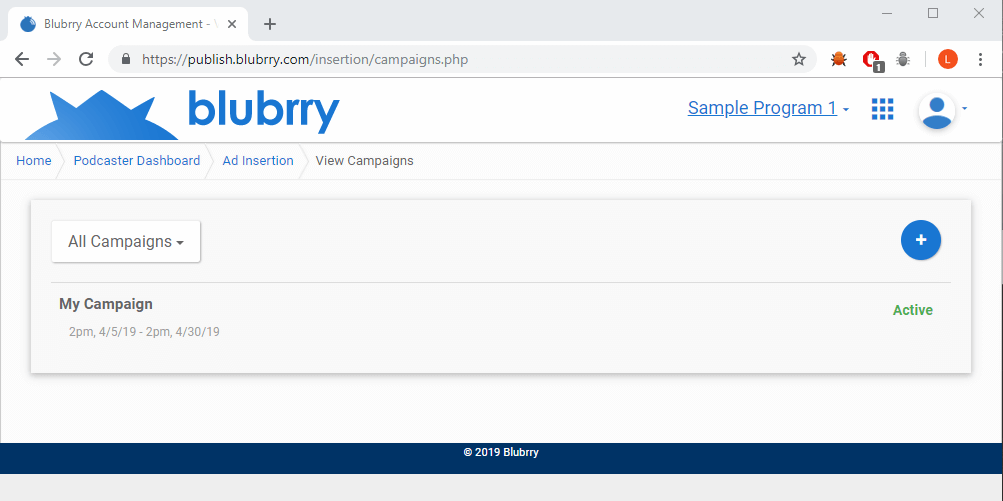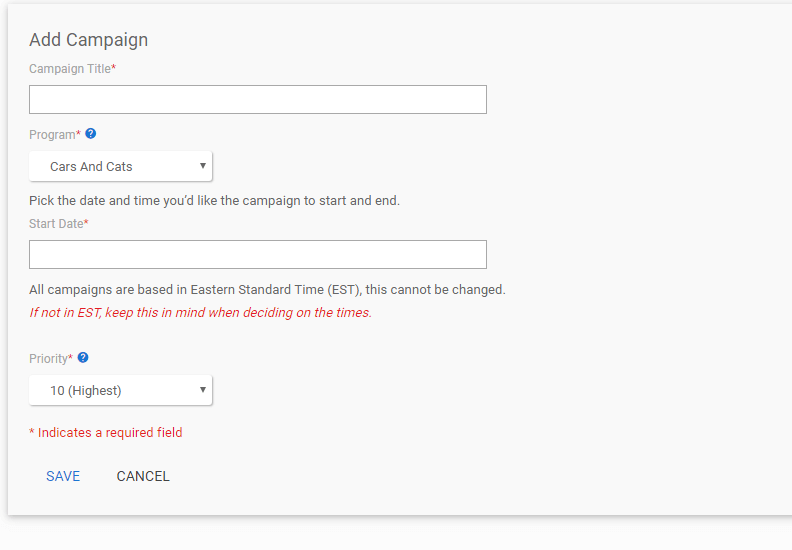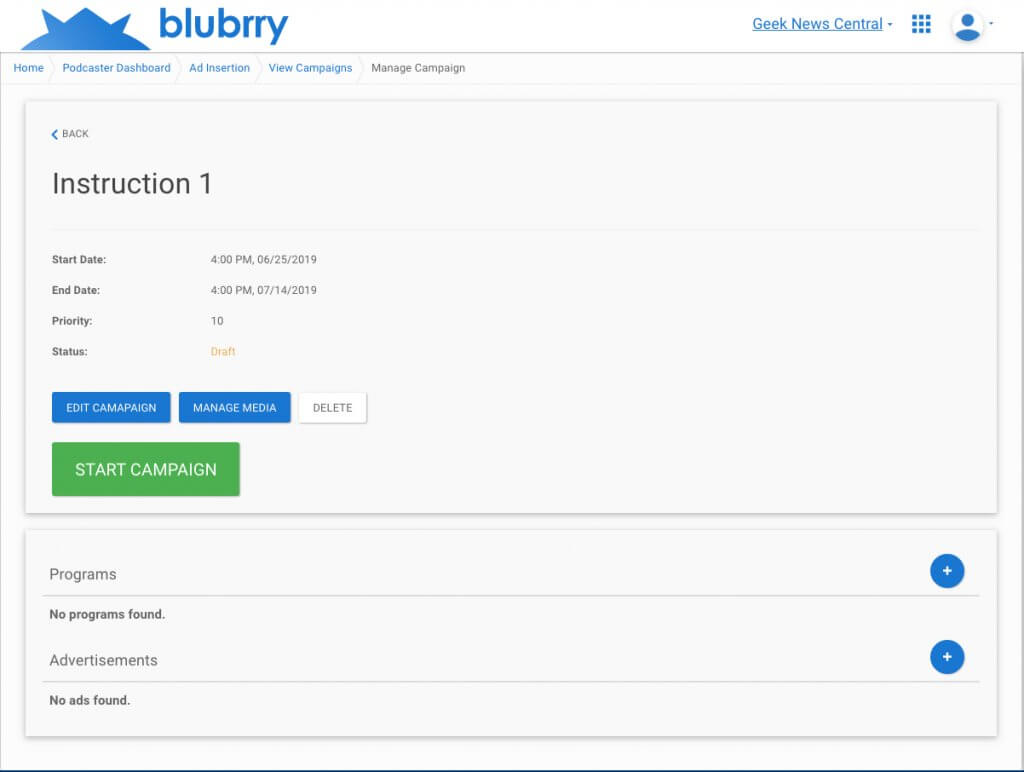Managing a Blubrry Podcasting advertising campaign can help you maximize your podcast’s potential. With the right tools, you can create more targeted campaigns and hone in on your target audience to make sure that your message reaches the right people. Plus, with Blubrry’s analytics dashboard, you’ll be able to track how well your ad is performing and adjust your campaigns when you notice trends in your audiences. Or maybe you’ll want to start a new campaign altogether. It’s easy with Blubrry.
To view your campaigns and start new ones, visit the Campaigns page.
Creating a Campaign
Start a new campaign by clicking on the blue circle with the ‘plus’ sign. This will take you to ‘Add Campaign’ where you’ll provide the details of your campaign.
The form is pictured above. A title, start date, and a Pro program are all that are needed to start your campaign. The priority system allows you to rank campaigns and is an advanced feature. You can create a campaign with a priority of 5 and then create a second campaign with a priority of 10 and the Priority 10 campaign will deliver until it expires and then the level 5 campaign will take over. When you are ready, click save to be taken to the campaign details page.
To make changes to the campaign, click the blue ‘Edit Campaign’ button. You will be redirected to the ‘Edit Campaign’ form, where you can make your changes, be sure to click ‘SAVE’ when you’re done. The campaign is automatically applied episodes published within an active campaign. You can also select past episodes by clicking on the Manage Media button. The last button is to be used to pause and archive campaigns.
Pausing a Campaign
To pause a campaign, visit the ‘Campaign Details’ page and click the white “PAUSE” button in the middle of the page. This will stop serving ads for episodes in the paused campaign.
Archiving a Campaign
WARNING: You will not be able to restore a campaign that has been archived. Ads included in that campaign will no longer be served to listeners.
To archive a campaign, pause it first. Then return to the ‘Campaign Details’ page by clicking the campaign’s title and click the white ‘ARCHIVE’ button.