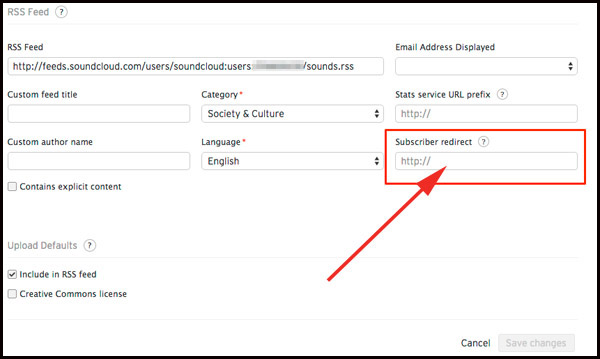If you are hosting on SoundCloud, you can migrate and move to Blubrry hosting in one of two ways
All migrations from SoundCloud include free phone/email support to assist in your transition.
All podcasters get 30 days of free service which includes free migration of all your media, hosting services include Media Hosting, Standard Stats, and a free managed WordPress site is included if you need it with each account. Use promo code blubrry005
To move your media to Blubrry from SoundCloud Podcasting, follow these steps:
-
Start your Blubrry hosting account at Blubrry Podcast Hosting.
-
Set up your show listing at Blubrry by signing in and using your OLD RSS feed from SoundCloud (if you are not already listed on Blubrry.com).
-
Leave your SoundCloud account active until you are done with the migration steps below (or longer if possible).
- NEW! Podcasters aiming to migrate their shows to Blubrry who have been using WordPress / PowerPress already and linking to the SoundCloud media file can do so in a simple, three-step process within PowerPress. Note this only works if all your media is linked in your WordPress blog. If not skip to the next section.
- NEW! Import your SoundCloud posts to your WordPress blog (if you are not already using WordPress / PowerPress’ feed for your podcast hosted at SoundCould)
- Request migration through the PowerPerss migrations tools (once service is purchased), or through the podcaster dashboard interface.
- Wait for migration to complete
- Update the site with just one click
By design, the system migrates each file linearly; this is optimal for podcasters who are currently hosting their media on their website or with a service that cannot serve multiple files at a time. Depending on the source, the process could take a few minutes to a few hours. Once completed, the website and podcast can be updated to the new media URLs with one click.
OR if you are not using PowerPress
-
Navigate to Blubrry.com and log in. Go to “Podcaster Dashboard.” Select your show on the top right side.
-
Select “Content” and click on “Migrate Media.” This process is automated but will take a day or two to complete. You will be notified when the media has been moved over. We will move your media and it will not count toward the monthly upload quota of your hosting plan.
-
You will need to update the media links on your own website. If you are using WordPress + PowerPress, we have provided a tool called “Find and Replace Media” that will allow you to quickly update all your media links. If you are not using PowerPress there is a great WordPress Plugin that is called “Search and Replace” that will help with the process.
-
We strongly suggest you backup your WordPress database before you change over the media links.
NEW! Add a 301 redirect to your SoundCloud RSS feed so it points to another location, the Content Settings page, and enter the URL for your new RSS feed in the “Subscriber redirect” field.