Squarespace frequently updates how its system works with third-party services like Blubrry. This guide explains how to add your stats tracking prefix (also called a Stats Redirect URL) to Squarespace podcast episodes so you can measure downloads with Blubrry Podcast Statistics. If you run into trouble, contact Blubrry Support for assistance.
For more details on Squarespace’s podcasting features, see Squarespace’s official podcasting documentation.

How to Use Blubrry Podcast Statistics with Squarespace Hosting
Step 1 — Upload your episode file
Create a new blog post in Squarespace and upload your .mp3 file into an Audio Block.
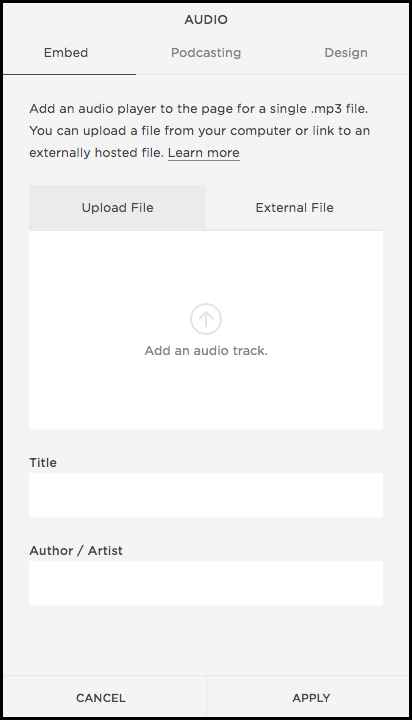
Step 2 — Open the Podcasting tab
In the Audio Block editor, click the Podcasting tab to view podcast-specific settings.
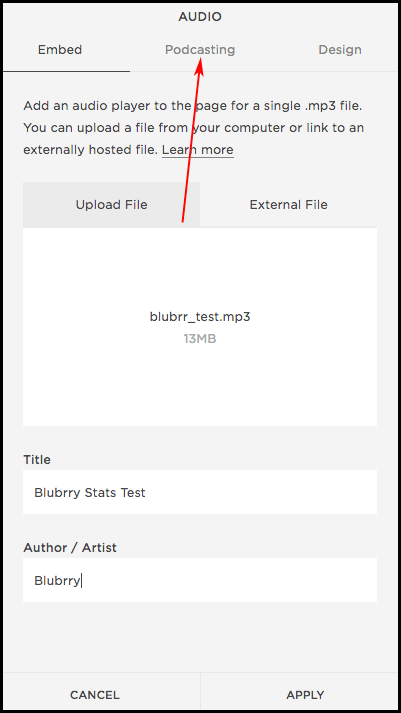
Step 3 — Add your Blubrry Stats Redirect URL
Log in to your Blubrry Podcaster Dashboard and copy your unique Stats Prefix URL. Paste it into the Podcast Analytics URL field in Squarespace.
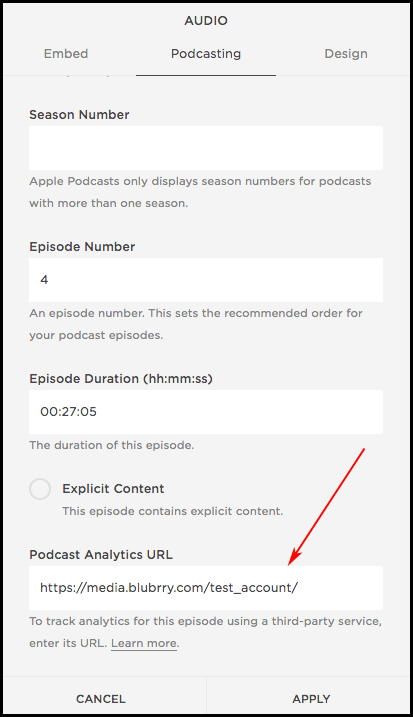
Step 4 — Save your post
Click Save to apply your changes. Your episode will now send download data to Blubrry analytics.
Tips & Notes
- Always double-check that your Squarespace feed is submitted to podcast directories such as Apple Podcasts and Spotify after changes.
- Blubrry statistics use the IAB Tech Lab measurement guidelines, giving you industry-standard analytics.
- If you switch hosts later, you can still use the same Blubrry Stats tracking prefix across platforms.
Need Help?
If you experience issues adding the Blubrry tracking prefix to Squarespace, contact Blubrry Support. We’ll help you troubleshoot and make sure your podcast statistics are accurate.




