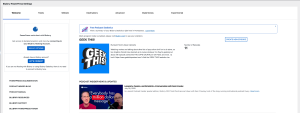Step 1: Go to PowerPress Settings
Log into your WordPress website and go to PowerPress in the left-hand menu. This opens the Welcome tab.
Step 2: Click “Let’s Connect”
On the Welcome tab, click the Let’s Connect button.
-
If you’re already logged into your Blubrry.com account in the same browser, you’ll be asked to authorize the connection.
-
If not, you’ll be prompted to log into your Blubrry account first.
Click Authorize to link your Blubrry account to PowerPress.
Step 3: Choose a Default Program
After authorizing, you’ll return to your WordPress dashboard and be asked to select your default podcast program. This is the show PowerPress will use:
-
When uploading new media files (if you’re using Blubrry Hosting)
-
When applying the default statistics prefix (if you’re using Blubrry Stats)
Step 4 (Optional): Using Multiple Podcasts
If you manage more than one podcast in PowerPress using Podcast Channels or Category Podcasting, you’ll need to enable Multiprogram Mode:
-
Go to PowerPress > Advanced
-
Check the box for Multiprogram Mode
-
Click Save Changes
For each additional podcast feed:
-
Go to that feed’s settings
-
Select Other under the statistics prefix option
-
Paste in the correct prefix from your Blubrry account