By default, PowerPress shows the 10 most recent episodes in your podcast RSS feed. You can increase this limit (up to 300 recommended) in just a few steps. This guide covers PowerPress‑generated feeds. If you’re using Blubrry Publisher instead, see Change Episode Limit in Blubrry Publisher.
How to Increase the Number of Episodes in PowerPress Feeds
Step 1 — Update WordPress Reading Settings
- Log in to your WordPress dashboard.
- In the left menu, go to Settings > Reading.
- Find Syndication feeds show the most recent and change the value from 10 to your desired number (we recommend ≤ 300).
- Click Save Changes.
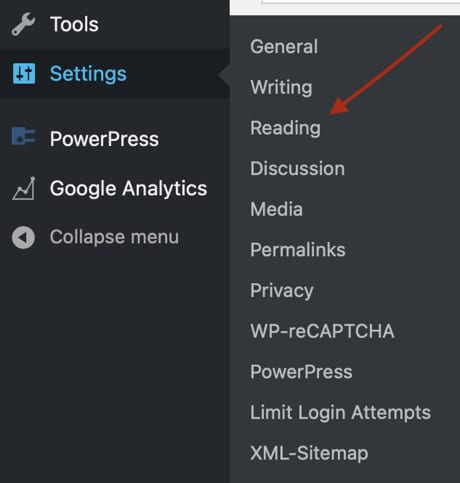
![WordPress option: Syndication feeds show the most recent [number] items for podcast feed limits](https://blubrry.com/wp-content/uploads/2021/05/PowerPress_Show_Most_Recent_Setting.jpg)
Step 2 — Match the Setting in PowerPress
- In the left menu, go to PowerPress > Settings.
- Click the Feeds tab, then click Feed Settings.
- Find Show the most recent and enter the same number you set in Step 1.
- Click Save Changes.
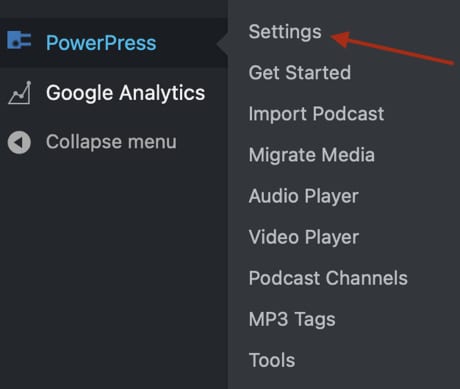
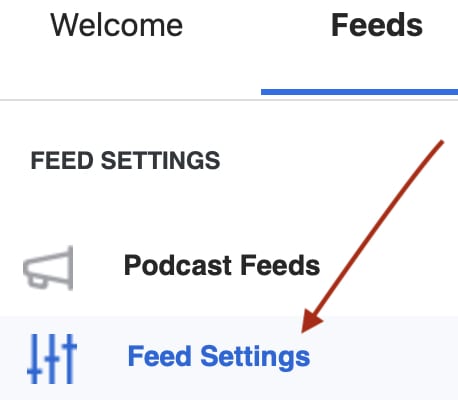
![PowerPress Feed Settings: Show the most recent [number] episodes in the podcast RSS feed](https://blubrry.com/wp-content/uploads/2021/05/PowerPress_Settings_Show_Most_Recent.jpg)
Recommended Limits and Performance
You can enter any number you prefer. However, for best performance we recommend ≤ 300 episodes. Very large feeds can slow down:
- Podcast app refreshes (Apple Podcasts, Spotify, etc.).
- Your WordPress site’s page loads.
- Feed fetching by directories and crawlers.
Category Podcasting and Custom Podcast Channels
The same approach works for Category Podcasting and Custom Podcast Channels. Set the global number in WordPress Reading first, then open the specific Category or Channel settings in PowerPress and match the Show the most recent value there.
Troubleshooting
- Changes not showing in apps: Directory caches can take time to refresh. Give it a few hours, then force refresh in the app if possible.
- Feed too large or slow: Reduce the episode count, or mirror your feed with Podcast Mirror.
- Multiple feeds: If you use Category Podcasting or Channels, verify each feed’s episode limit separately.
Need Help?
For related guidance, see PowerPress Settings and Create Your First Episode with PowerPress. Still stuck? Contact Blubrry Support and we’ll help you dial in your feed limits.




