You can update your podcast’s name directly in the PowerPress settings. Whether you’re tweaking the title or doing a full rebrand, follow these steps to change the PowerPress show title in WordPress.
How to Change Your Show Title in PowerPress
Step 1 — Open PowerPress Settings
Log in to your WordPress dashboard. In the left sidebar, hover over PowerPress and click Settings.
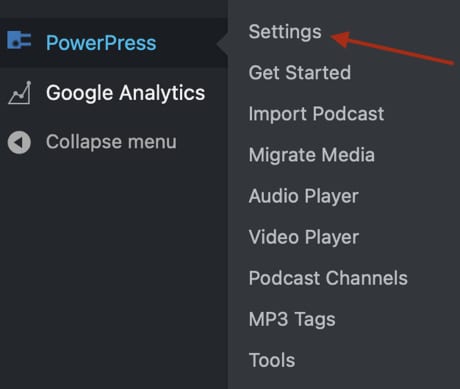
Step 2 — Go to Feed Settings
In PowerPress, click the Feeds tab, then click Feed Settings in the left submenu.
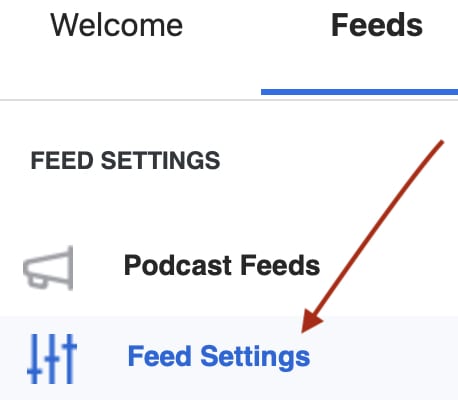
Step 3 — Edit the Show Title
At the top, locate the Show Title field. Enter your new podcast title exactly as you want it to appear in apps.

Step 4 — Save and Clear Cache
Click Save Changes at the bottom. If your site uses caching, clear your cache so the change is reflected immediately.
Using Blubrry Publisher?
If you publish with Blubrry Publisher instead of PowerPress, follow these instructions to change your show title in Blubrry Publisher.
Need Help?
For more feed options, see the PowerPress Settings guide. If you get stuck, contact Blubrry Support — we’re happy to help.




