By default, Blubrry Publisher is set to display only the 10 most recent episodes. You can easily change this setting to display more episodes. Note: these instructions do not apply to podcast RSS feeds created with Blubrry’s PowerPress plugin. Go here for instructions on how to display more episodes in a PowerPress-generated podcast RSS feed.
How to Increase Number of Episodes in Blubrry Publisher Feeds
1.) Log in to your Blubrry Podcaster Dashboard; click the Show link inside the lefthand sidebar.
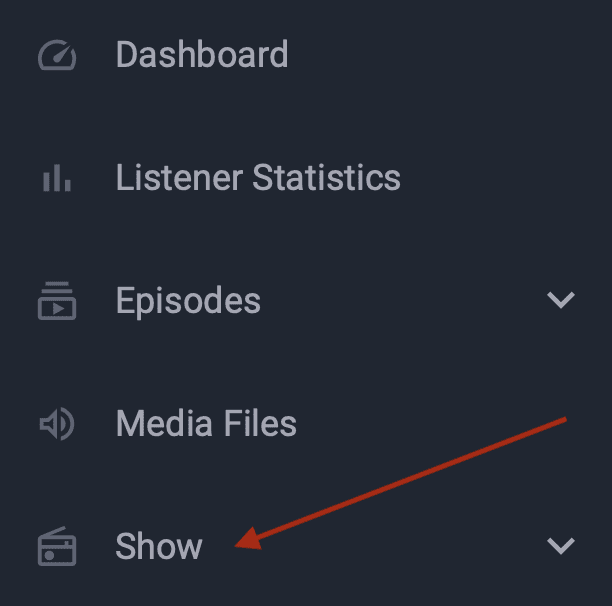
2.) Click the Manage link in the lefthand sidebar.
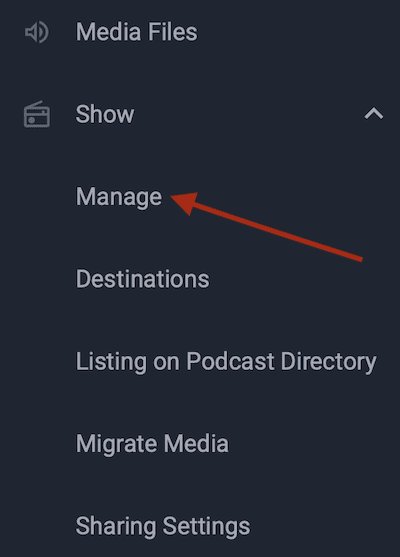
3.) Click the Settings tab.
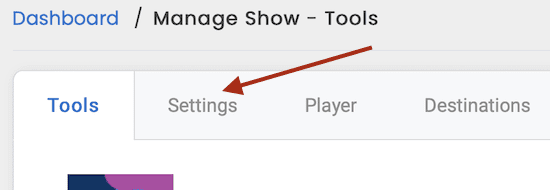
4.) Click the Show advanced settings link toward the bottom of the page.
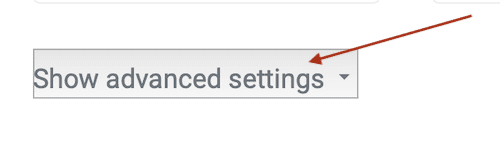
5.) Find the Max Episodes per Feed dropdown menu and select the number of episodes you’d like to display.
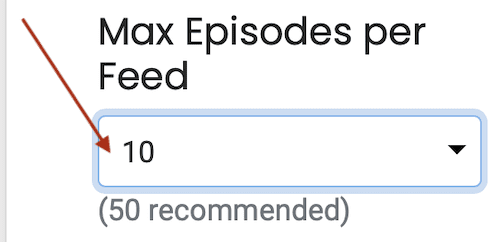
6.) Click the Save Changes button at the bottom of the page.
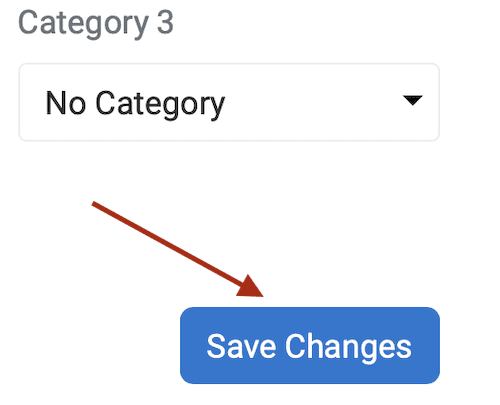
It may take up to 24 hours for these changes to be displayed within podcast-listening apps/directories.




