The Blubrry PowerPress Playlist shortcode was introduced in PowerPress 6.0, but it received an overhaul in 2023. While the original playlist shortcode, based on the WordPress playlist shortcode, is still usable with PowerPress, we recommend using the new version featured below.
PowerPress Playlist Embed
To access the new PowerPress Playlist, follow these steps:
- Navigate to your WordPress dashboard
- Hover over the PowerPress menu item and select Audio Player
- Scroll down to the Player with Playlist section to view the customization options

Settings Overview
The settings are very simple, but please keep in mind that they are not saved. When you change an option, it updates the Embed Code field, which you will need to copy and paste on your desired page.
As you make changes, you will see the player preview update in real time. Once you’re happy with the number of episodes displayed and the optional scroll bars, copy the embed code text and paste it on your chose page. Upon saving the changes to your page, you will see the player.
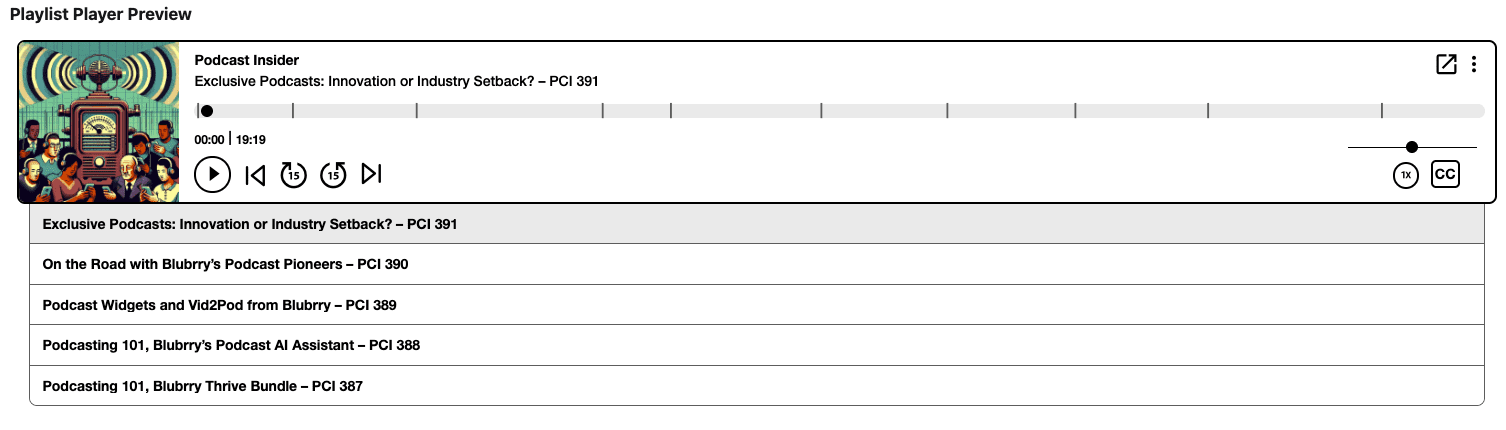
Please note: The maximum limit for displayed episodes in a playlist is 50. This cannot be changed.
Previous Playlist Shortcode
Overview
The original PowerPress playlist shortcode remains available, though it is not the recommended option. It shares similar styling and functionality with the WordPress playlist shortcode but offers unique options suitable for podcast-specific needs.
Setup Instructions
- Navigate to PowerPress > Settings > Advanced
- Enable the PowerPress Playlist Player option
- Save your changes to activate the shortcode functionality
Implementation
To use the shortcode, insert the following into a Custom HTML block within the WordPress Block Editor:
[powerpress_playlist]
Note: The shortcode must be entered in lowercase.
PowerPress Playlist Shortcode Attributes
The following attributes allow customization of the playlist’s appearance and functionality:
- limit: Choose the number of episodes to display (default is 10)
- type: Specify the playlist type, either audio (default) or video
- style: Set a playlist theme; options include light (default), dark, or a custom style
- images: Whether to show podcast artwork in the “Now Playing” area (set to true by default)
- image: Set a specific default image to display in the “Now Playing” area, (.e.g. http://example.com/path/to/image.png)
- date: Display post date in the list, true (default) or false
- links: Include links to the post page, true by default
- ids: Specify a comma-separated list of post IDs for exclusive display, available in PowerPress 7.0+
Advanced Attributes
- channel, post_type, category, term_taxonomy_id, program_titles_by_taxonomy: These parameters allow filtering of episodes based on podcast channel, post type, category, and other taxonomy criteria.
Examples
Basic Usage:
[powerpress_playlist]
Custom Image with 20 Episodes:
[powerpress_playlist image="http://example.com/wp-content/uploads/300x300.png" limit=20]
Custom Channel and Post Type
[powerpress_playlist post_type="post_type_slug" slug="audio-m4a"]
Display Titles Based on Category
[powerpress_playlist program_titles_by_taxonomy="category"]
Custom Style Example
For theme developers looking to create a unique playlist style:
[powerpress_playlist style="blue"]This adds a CSS class, .wp-playlist-blue to your playlist, allowing you to define styles like:
.wp-playlist-blue {
background: #003366;
color: #FFFFFF;
}
For more CSS examples, refer to the WordPress core file wp-includes/js/mediaelement/wp-mediaelement.css




