This page will assist you with submitting your podcast to Apple Podcasts. Please note that shows using the Blubrry Publisher will be automatically submitted to Apple.
 Before you submit your podcast to Apple Podcasts
Before you submit your podcast to Apple Podcasts
Before you submit your podcast to Apple Podcasts make sure you meet the following minimum requirements for Apple Podcasts.
- Your artwork is a square jpg or png formatted image at least 1,400 x 1,400 and at most 3,000 x 3,000 in size in RGB color space. An image that is 1,400 x 1,400 72dpi jpg is strongly recommended as it provides optimal image quality and file size which is important to provide an image that is web and mobile app friendly.
- A unique show title (check Apple Podcasts to make sure your show title is unique).
- At least one Apple Podcasts category.
- Valid e-mail address in the Author Email field (notifications from Apple will be sent to this address; don’t use a fake address)
- Have created at least one podcast episode with a media file in either mp3, m4a, mp4, m4v, mov, pdf, or epub format.
If you have completed the above steps, you are now ready to submit your podcast to Apple Podcasts and other podcast directories.
Submit podcast to the Apple Podcasts directory
You must have an active Apple ID to submit podcasts to the iTunes Store Apple Podcasts directory. You may create a new Apple ID if you do not already have one.
- Sign in to Apple Podcasts
- Click the
 at the top left of the Apple Podcasts Connect dashboard.
at the top left of the Apple Podcasts Connect dashboard. - Enter your RSS feed into the provided text box and then click the “Validate” button.
- A Feed Preview will load if you do not have any validation errors. Please take a moment and review your podcast artwork, description, general information (e.g. description, categories, etc), and episodes. Please see the Validation Errors section if you have any problems validating your podcast feed.
- If everything within the Feed Preview is correct, click the “Submit” button.
Your podcast is now submitted to the Apple Podcasts directory.
After you submit your podcast to Apple Podcasts
All podcasts submitted to Apple Podcasts are moderated. The process can take up to 10 days, though most submissions are approved within 3 days and on occasion only a few hours.
Apple will e-mail the address you when your podcast is approved. The message will be titled “Apple Podcasts Store Podcast Approved Notification” and will include your own unique Apple Podcasts subscribe/follow URL.
See Email Notifications from Apple Podcasts Store in the Blubrry podcasting manual for detailed explanation of Apple Podcasts notification emails.
Typical Apple Podcasts Connect Validation Errors
If you are having issues with your podcast feed, please visit CastFeedValidator.com to diagnose and validate your podcast feed. CastFeedValidator.com is the most robust and up to date podcast feed validation service and will point out possible issues with not only your podcast feed, but also with your podcast media, artwork and website.
Error: Can’t read your feed.
Apple Podcasts is unable to find a podcast feed at the URL specified.
Confirm that the feed URL entered is valid. We recommend testing the feed URL using the Firefox web browser. A valid RSS feed will appear in Firefox like the example below allowing you to view the podcast feed in a readable way.
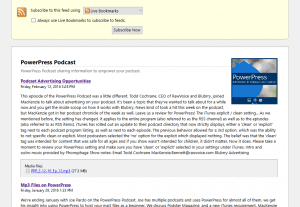
Some URLs that use secure https:// may not be supported by Apple Podcasts. The SSL certificate authorities (also referred to as the certificates chain file) must include a root or intermediate certificate that is packaged in the Java Development Kit (JDK). Some SSL certificates may require a special chain file to work.
If you continue to have issues, please validate your feed at CastFeedValidator.com to get a detailed report with instructions how to solve your issues.
Error: Podcast artwork must be between 1400 x 1400 and 3000 x 3000 pixels, JPG or PNG, in RGB color space, and hosted on a server that allows HTTP head requests.
The podcast artwork is not of the appropriate size, format, color space and/or hosted on a HTTP/1.1 complaint web server.
Confirm that the artwork image is the appropriate size by viewing it directly in the web browser. We recommend testing the image using the Firefox web browser. In Firefox, right click on the image and select “View Image Info”. A valid iTunes image will have the following attributes:
- JPEG Image or PNG Image
- Identical width and height
- Width and height greater than or equal to 1,400 and no greater than 3,000
If the above attributes are true, then the issue is either with the web hosting or with the image’s color space. The color space issue can easily be resolved by saving the PNG image as a JPG with your favorite image editing software. The process of saving the PNG as a JPG will convert the color space to RGB as well as shrink the file size in bytes.
If your image is in JPG format and you still receive the error above, your web hosting provider may be the issue. Contact your web hosting to verify that your service supports HTTP/1.1 HEAD requests. Please test your podcast feed at CastFeedValidator.com to confirm.
Error: Podcast submitted, shortly after received email that podcast was rejected with no explanation.
Apple did not accept the podcast due to a title conflict, typically if a show already exists with the same exact title or a previously submitted show had the exact same title on the Apple Podcasts directory.
Solution: Slightly change the title of your podcast then re-submit the podcast feed. If Apple has an error that the feed was already submitted, contact Apple support via Podcasts Connect to re-submit the podcast.
Once the podcast is approved on Apple Podcasts, you could change the title back, but only do this so as long as there currently is no other show with the same title on the Apple podcasts directory.
Error: MXPodcastPublishSubmit.SSLError
One of the unfortunate and most cryptic errors from Apple, the MXPodcastPublishSubmit.SSLError is a SSL error that occurs between your website and Apple’s infrastructure. A less cryptic message would say “We are having issues communicating with your secure SSL website”. AN SSL error can mean 1 of two things; either the certificate has an issue or the SSL server is not communicating correctly with the client. Please see the page about Secure SSL Podcas website to see if your SSL’s root certificate is supported (most are). If your SSL certificate is supported, more than likely the second issue is the cause, your server is not talking with Apple’s feed pulling system written in Java.
There are two solutions if your SSL web site does not support Java:
- Host your podcast feed, media and artwork on podcast supported infrastructure. You can keep your current website as-is and achieve this by using the Podcast Mirror service (a modern FeedBurner alternative) to host your podcast feed and artwork, and Blubrry Podcast Media Hosting to host your podcast media files.
- Have your web hosting fix the SSL issue with Java clients.
If you decide to ask your web host to fix the SSL issue, first use Qualy’s SSL Server Test and then send them the results URL noting the Java errors on the page. Once the issue is resolved by your host you should be able to re-run the SSL Server Test to verify Java is supported without error.




