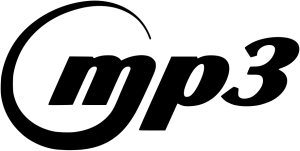 Follow these detailed tips and recommendations when making MP3s for podcasting to maintain high sound quality while avoiding potential playback issues.
Follow these detailed tips and recommendations when making MP3s for podcasting to maintain high sound quality while avoiding potential playback issues.
mp3 Basic Tips
- Avoid encoding in Variable Bit Rate (VBR). Instead, use a Constant Bit Rate (CBR) such as 64Kbps, 96Kbps, or 128Kbps.
- Choose either 22.05kHz or 44.1kHz (44.1kHz is CD quality and recommended) sample rate. Other sample rates may cause playback issues in some players, making the audio sound like the Chipmunks are playing it.
- Ensure your files have the appropriate file extensions (e.g., file.mp3). Applications such as Apple Podcasts and others determine the file content type based on the extension.
- Use only the 26 English letters, numbers 0-9, and underscore/dash characters for file names and folders. Some applications may not recognize special characters in filenames, making the saved file unplayable on the target device.
- Normalize your audio to ensure each recording has the same volume level (use the same normalized level for every episode).
- Edit and save your audio in the audio editor’s recommended format (not directly as an MP3, as the quality will change), and only export to MP3 when you are done.
mp3 Bit Rates in More Detail
The bit rate directly affects the MP3’s file size, with every increase in bit rate leading to a larger file. For this reason, it’s essential to pick the bit rate appropriate for the content. See the list of minimum bit rates below as a guide:
- 64Kbps: AM radio quality, suitable for talk only, except for speakers with very soft or deep voices. Record in mono to maximize sound quality.
- 96Kbps: FM radio quality, ideal for talk with enough quality to play bumpers and music. Record in mono to maximize sound quality.
- 128Kbps: Compact disk (CD) quality, best for distributing recordings with music. This is a good starting point for recording in stereo.
The values above are a guide and reflect the results using the popular open-source MP3 LAME encoder. Higher-quality encoders might provide better quality at lower bit rates. Refer to the software’s manual for recommendations, or experiment with different bit rates until you find the desired quality.
Can’t decide? Recommendation: 128 Kbps minimum (stereo) or 96 Kbps minimum (mono)
Variable (VBR) vs. Constant (CBR) Bit Rate in mp3’s
As noted above, never use a Variable Bit Rate (VBR) for podcasting. Reasons to avoid a VBR include:
- Some hardware and software may not play VBR media correctly, if at all
- Streamed playback (playing within a web browser) complications. Firefox browser can have issues playing VBR MP3 files.
- Many players incorrectly display the duration (total time in seconds) for VBR media. Sometimes this appears as a constantly changing value while loading the media file in the media player.Can’t decide? Required: Constant Bit Rate
Typical File Sizes from Bit Rate in mp3’s
- 10-minute recording:
- 64 Kbps ~ 5MB
- 96 Kbps ~ 8MB
- 128 Kbps ~ 10MB
- 30-minute recording:
- 64 Kbps ~ 15MB
- 96 Kbps ~ 23MB
- 128 Kbps ~ 30MB
- 1-hour recording:
- 64 Kbps ~ 30MB
- 96 Kbps ~ 45MB
- 128 Kbps ~ 60MB
Larger file sizes can negatively impact your file hosting costs, while lower bit rates may affect the quality of your recordings. Picking the right bit rate is a balance between quality and affordability.
As a rule of thumb, a 64Kbps file is about 0.5MB per minute, a 96Kbps file is about 0.75MB per minute, and a 128Kbps file is about 1MB per minute. If you decide to use a higher bit rate, remember that playback when streaming from a web page will be further delayed until enough of the file is downloaded, which might make some listeners impatient.
mp3 Sample Rate
Choosing the sample rate is easy. The sample rate is the number of samples per second, with more samples resulting in clearer sound. For example, using a low-quality microphone or tape recorder, using either 22,050 and 44,100 will not make much of a difference. A typical digital video camera or Flip-type camera will record somewhere between the two sample rates; in that case, you’ll want to use 44,100 kHz. If you record at CD quality (as most people do), 44,100 kHz will always sound better than 22,050 kHz.
Can’t decide? Recommendation: 44,100 kHz
Mono, Stereo and Joint Stereo mp3’s
In the past, we only recommended using either “stereo” or “joint stereo” for your media. Mono is ideal if you are not concerned about stereo sound in your episodes, as it will result in your media files being half the size in bytes compared to stereo.
If you use professional audio recording software to create your MP3 files, you can use the “joint stereo” feature to optimize the file size and/or sound of your MP3. If you are using the LAME MP3 encoder with your audio software, using “joint stereo” or “stereo” will not make a difference with your media file size, but the sound quality will be improved. With the LAME encoder specifically, you must use the option “forced joint stereo” if your goal is to both improve the sound and shrink the file size. If your bit rate is more than 128Kbps, the sound quality improvements and file size difference using joint stereo are minimal at best.
When converting a recording from mono to stereo, or stereo to mono, keep in mind that you either need to double or half the bit rate as well.
Still Confused? Here’s What We Suggest
- If you’re recording from one microphone (in mono): use “mono” (perfect for interviews and talk)
- If you’re recording in stereo and using a bit rate lower than 128Kbps: use “joint stereo” (ideal for talk recorded in stereo and some music)
- If you’re recording in stereo and using 128Kbps or higher bit rate: use “stereo” (perfect when sound quality is of the utmost importance)By following these tips and recommendations, you can ensure high-quality audio for your podcast while minimizing potential playback issues. Keep in mind that technology and software continue to evolve, so it’s essential to stay up-to-date with the latest advancements and best practices for podcasting.




