To submit an RSS feed to YouTube, you must first have created a YouTube channel.
Step 1: Go to your YouTube Channel in YouTube Studio.
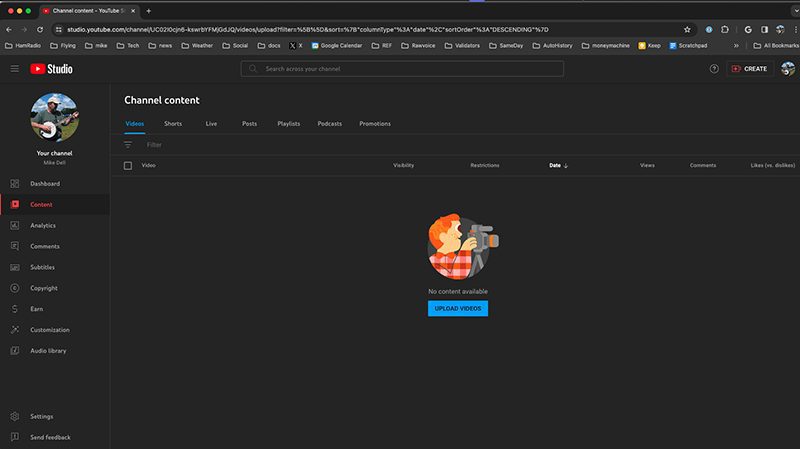
Step 2: Click Create and select New Podcast.
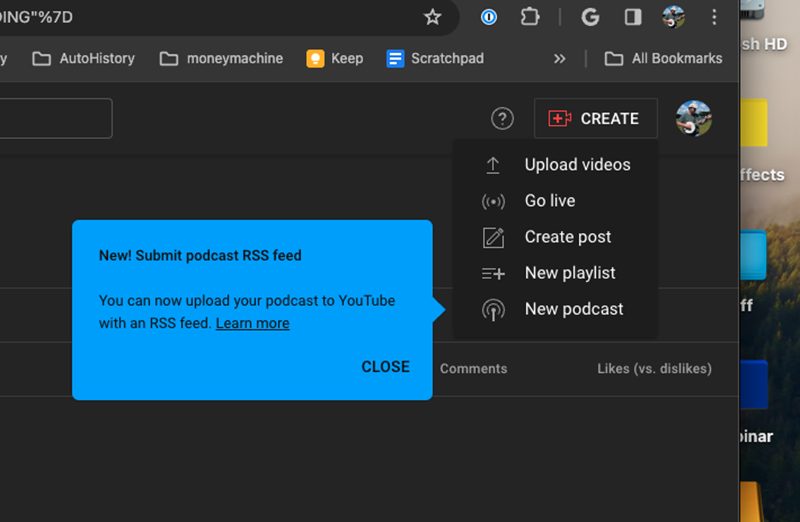
Step 3: Click on the RSS button.
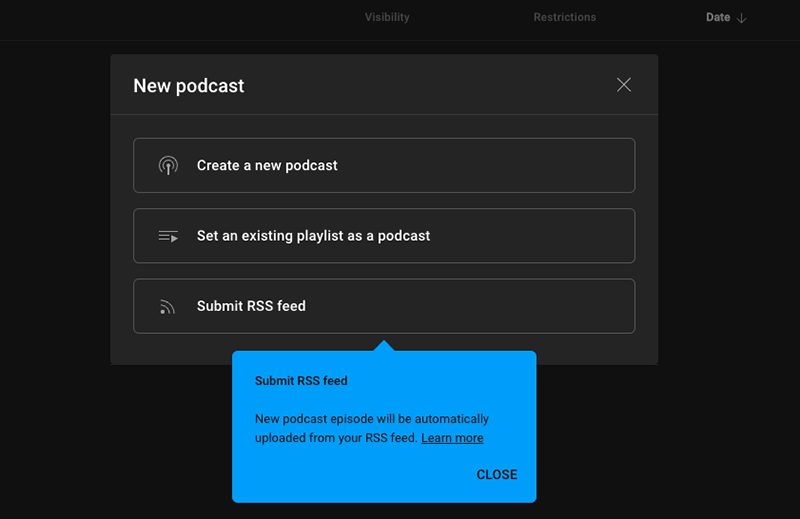
Step 4: Agree to the Terms of Service (read carefully).
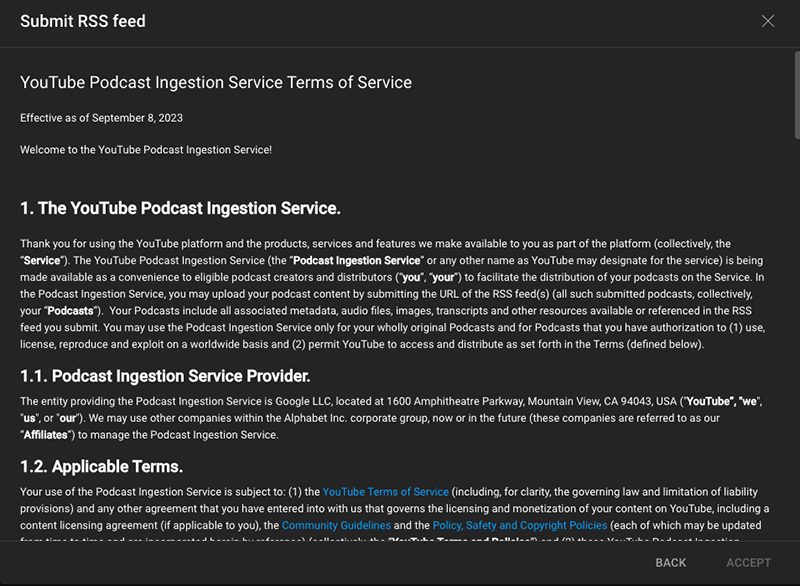
Step 5: Enter your RSS feed address.
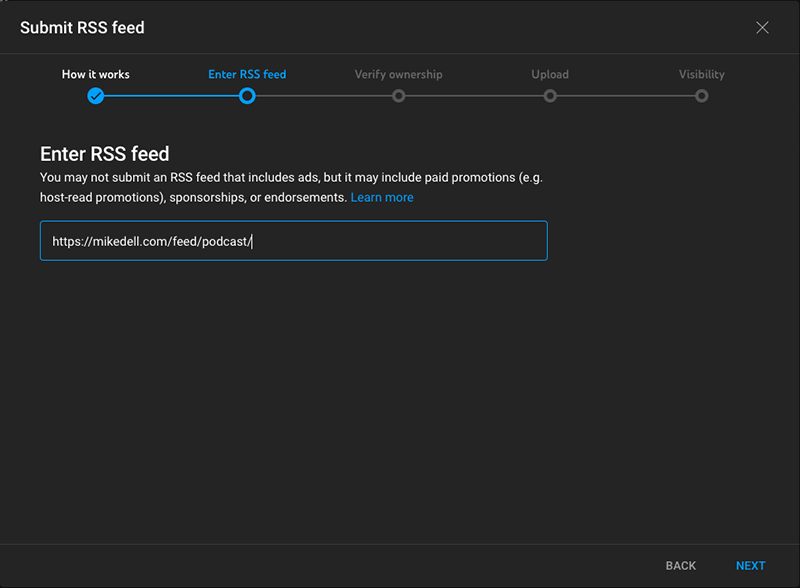
Step 6: Verify ownership from the email in your RSS feed.
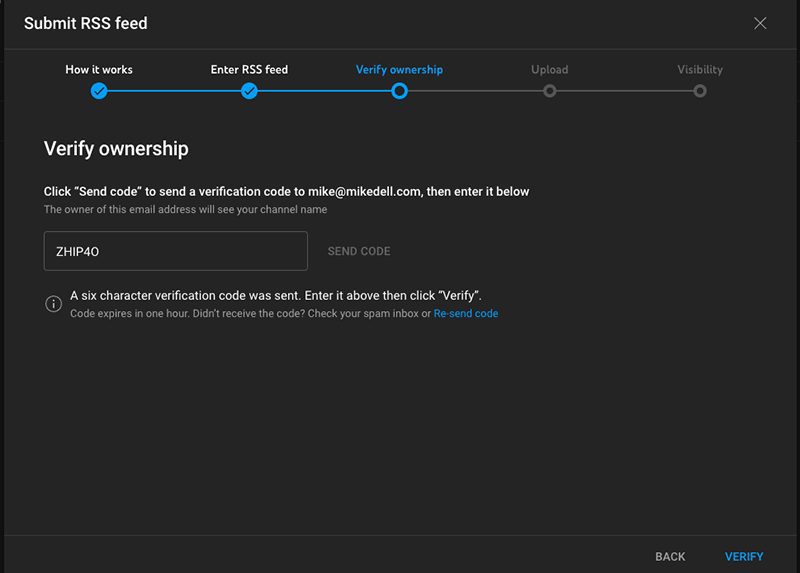
Step 7: Select how many episodes you want pulled into YouTube and click Next.
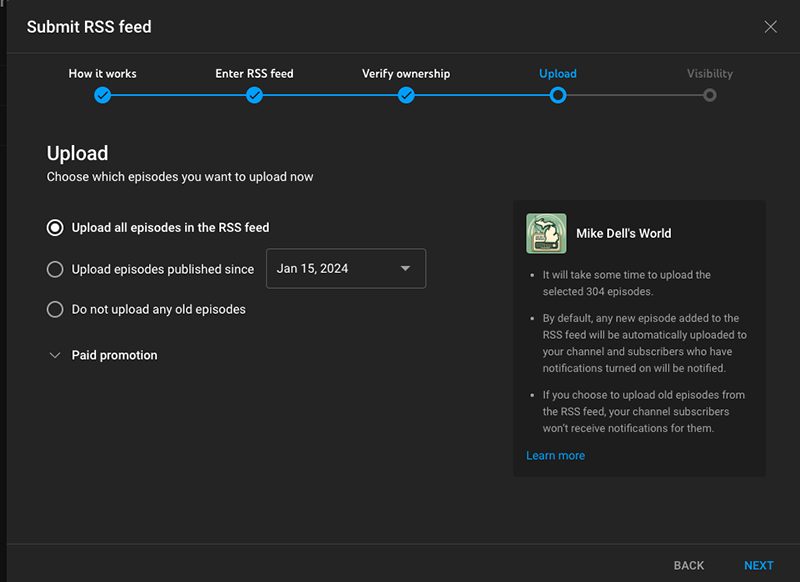
Step 8: Read the Visibility notice carefully.
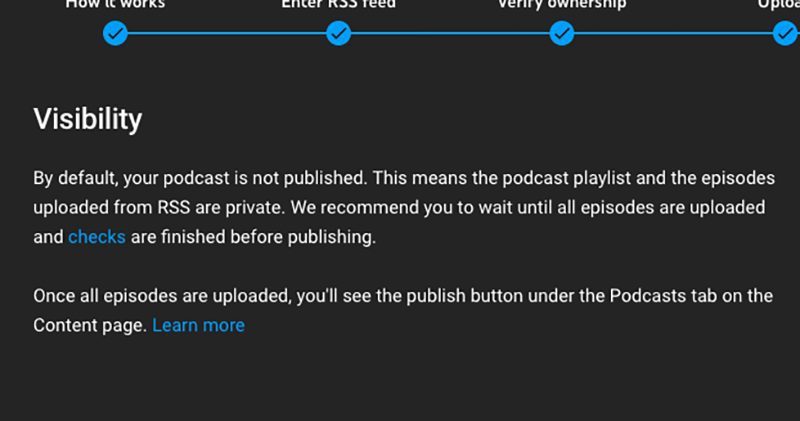
Step 9: Wait for YouTube to pull in your episodes. Depending on how many episodes you want to include, this may take a while.
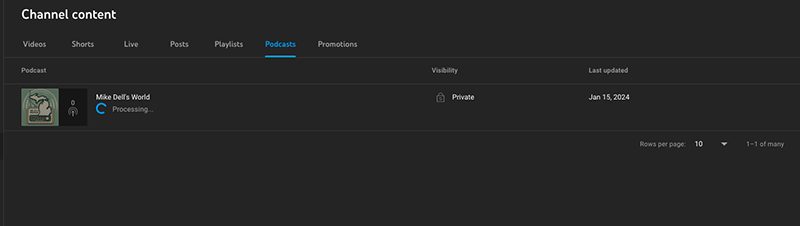
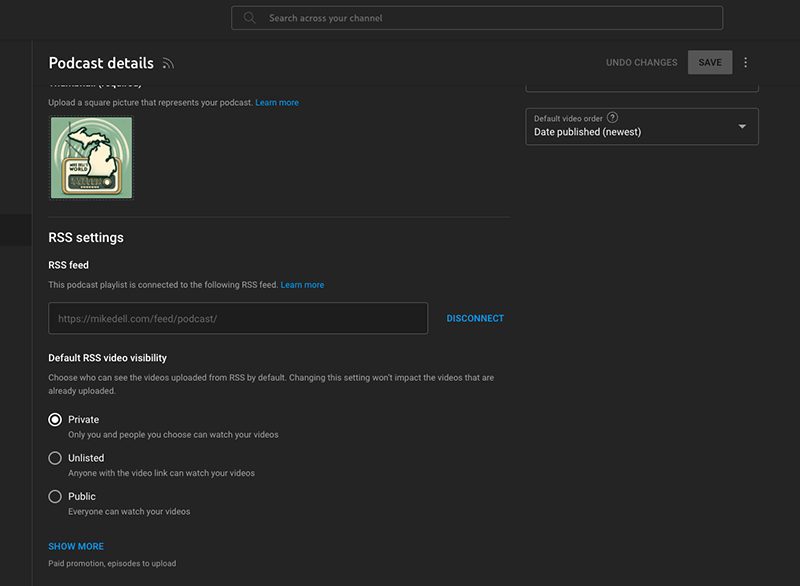
After they are all pulled in, you can set your default visibility and other details in YouTube Studio.




