Podcasters are looking to stop using FeedBurner for their podcast because of its declining support and limited features compared to modern podcast hosting and analytics platforms. Leaving FeedBurner can be done in a few simple steps.
Before you start, we recommend backing up any important data, statistics and email subscribers (if configured) from your FeedBurner account.
If you would like our support staff to walk you through the steps below for your podcast, please contact us regarding our podcast consultation services for a free quote.
Step 1 – Check that your original feed is ready
First, determine what the original feed was that you configured FeedBurner with. This will be the feed address you use in place of FeedBurner. If you are hosting your podcast with WordPress and the Blubrry PowerPress plugin, the feed address will look like http://example.com/feed/podcast/.
If you are using a WordPress plugin such as FeedSmith that redirects your RSS feeds to FeedBurner, disable it before you proceed!
If you configured PowerPress with FeedBurner, make sure you remove the FeedBurner URL from PowerPress settings before you proceed!
To verify your feed is not already redirecting to FeedBurner, enter your original feed URL (e.g. http://example.com/feed/podcast/) into the Web browser and hit enter. Once the feed loads, if the address noted in the address bar includes FeedBurner.com, then you most likely have a plugin handling the feed redirection. Disable the plugins or remove the settings causing the redirection before proceeding.
Here is a list of plugins that should be disabled before proceeding:
- FeedSmith
- FeedBurner FeedSmith Extend
- FD Feedburner Plugin
- WordPress Feedburner Plugin
Now is a good time to validate your feed with podba.se/validate/. Warnings are OK, but errors must be addressed before you proceed.
Step 2 – Login to FeedBurner and find the feed you wish to change
Log into feedburner.com and select the feed you want to redirect back to your own feed.
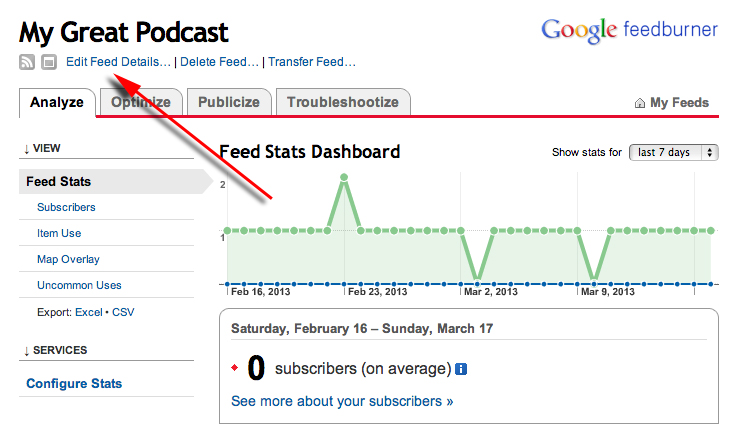
Step 3 – Check that FeedBurner is using the Correct Feed
Click on “feed details”. Make sure the feed address in the “original” feed is where you want your FeedBurner address to redirect to (e.g. http://example.com/feed/podcast/). Click “Save Feed Details” if you made any changes.
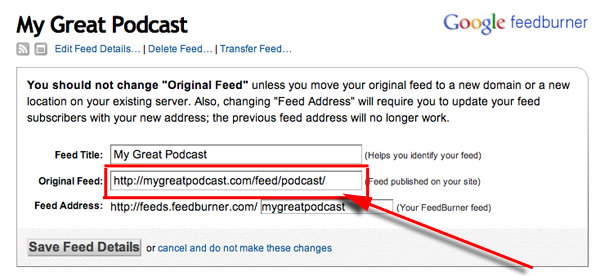
Step 4 – Delete your FeedBurner feed
Click on “Delete Feed” link.
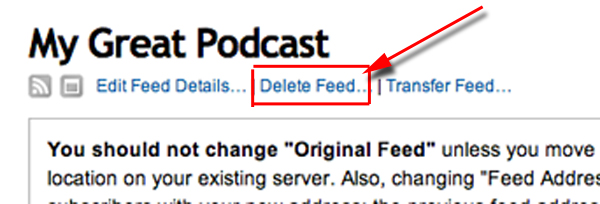
Make sure you check the box that says “With permanent redirection” and hit “Delete Feed”. This will put in a permanent 301 redirect to your own feed.
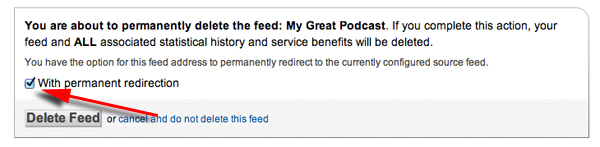
Note: All feed readers, podcatchers, directories and devices will follow the redirect.
Permanent redirection explained
Sometime in 2012, FeedBurner changed the delete feed option from “Use 30-day redirection” to “With permanent redirection”. We are not aware how permanent this redirection is, but we are aware of feeds that have used this option since December of last year, well more than the previous 30-day limit.
In the past we did not recommend deleting your FeedBurner feed because we felt 30 days of redirection was not long enough to capture all of your subscribers. With permanent redirection, we are now confident in our advice above is the most effective way to leave FeedBurner without loosing subscribers.




