Facebook added podcast syndication in 2021. Follow the steps below to add your show to Facebook.
How to add your podcast to Facebook

Requirements for adding your podcast to Facebook:
- You must have a Facebook page with at least one administrator. If you don’t have a Facebook page, create one for your show and then set the page category to Podcast.
- Your Facebook page and administrators must be in good standing on Facebook.
- Your show’s podcast RSS feed must include a valid, working email address that you have access to.
When you’ve fulfilled all of the above requirements, follow these steps to add your show to your show’s Facebook page:
- Log in to the dashboard for your Facebook page using a desktop web browser.
- Click the Podcasts link in the Manage page menu.
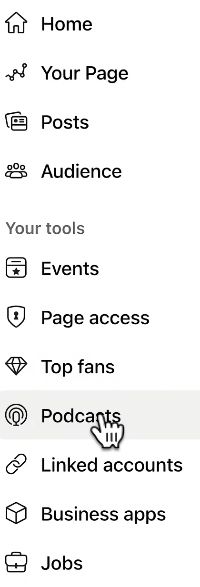
- Click the Add podcast button in the box that pops up.
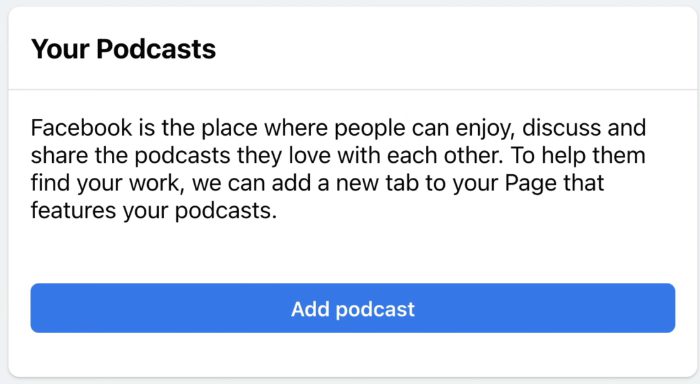
- Copy/paste your show’s podcast RSS feed URL into the Add podcast field; click the Add button.
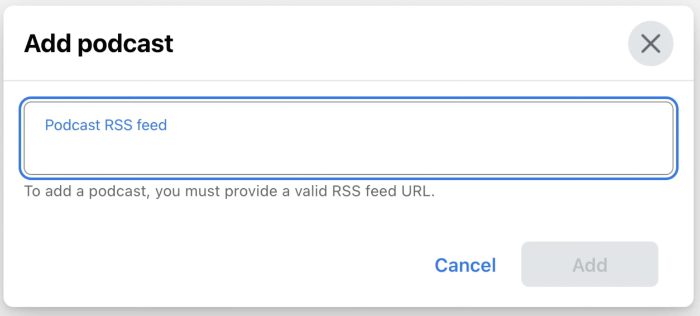
- Facebook will send an authentication code to the email address in your podcast RSS feed. Copy/paste that code into the Authenticate podcast field and click the Authenticate button. Note: These codes expire after two hours. If you need a new code, click the resend code link.
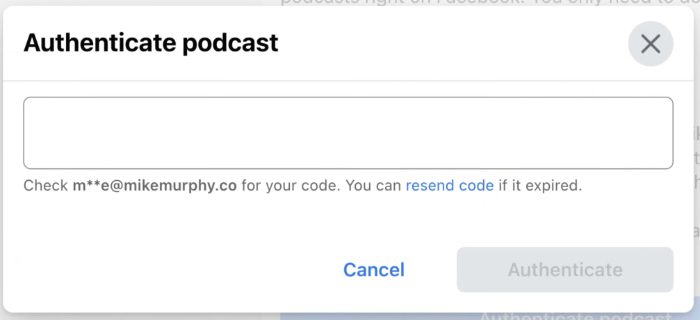
- Optional: You can choose to let your audience share clips of your show on Facebook. Set the Enable clips toggle switch on to allow this feature. Set the toggle switch to off to disallow this feature.
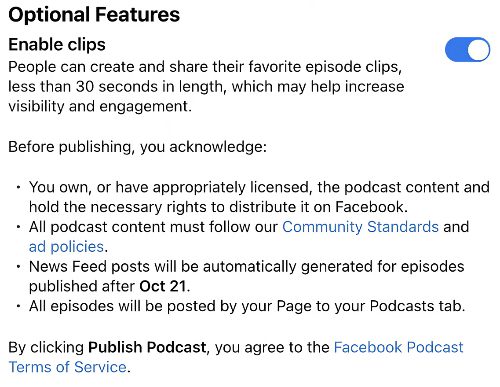
- Click the Publish Podcast button. Your show will now be available within your show’s Facebook Page. Note: as of late 2021, podcasts are only available to listen to on Facebook via Facebook’s mobile apps in the United States.
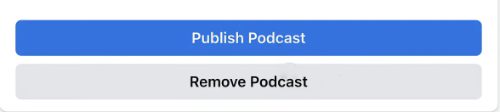
Check out their support site for further information on podcasting with Facebook..




