The Exclusive Career Coach
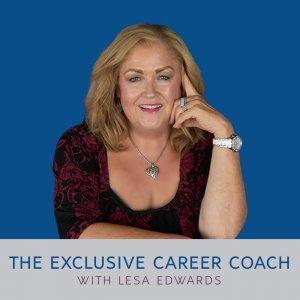
279: Five Cool Tools on LinkedIn You Probably Don't Know About
As a reminder, if you are a mid-career high-achiever with the goal of entering the C-suite, let’s talk about my new coaching program, Highly Promotable.
Here’s the link to learn more: https://exclusivecareercoaching.com/highly-promotable
Today, I want to share some tools on LinkedIn that many people I speak with aren’t aware of.
The Advanced Search Function
If you are looking for a specific person, preferably someone with a unique name, you can probably use the search bar to find him or her.
However, let’s say you are looking for Susan Smith. I just did this search, and I got 13,000 results.
How do you find the right Susan Smith? By using the Advanced Search function.
Here’s how to access:
-Go to “My Network” in the navigation bar
-Click on “Connections” in the box on the left. This will bring up all your connections.
-Click on “Search with Filters” then “All Filters.”
You then have the option to create searches to help you find the right Susan Smith. You can put her name in + something else you know about her – I find that putting in the university she attended tends to be the most reliable.
The Advanced Search function also works when you are trying to find someone with a specific job title whose name you don’t know. For example, the VP of Marketing for ABC Company.
Having a Differentiating, On-Brand Background
LinkedIn has a standard background of shades of grey. Here are three options for changing your background:
-Use a royalty-free photo site, such as pixabay.com, to find a background that is on-brand. When I am doing this for my clients, I select four photos and try each one on for how it looks with LI’s size restrictions and the fact that the client’s head will be in the bottom left-hand corner of the photo.
-Create a highly differentiating background using Canva. If you are familiar with this desktop publishing tool, you’ll need to set your size to 1584 X 396 pixels, or 16.499 X 4.125 inches. Canva allows you to include such things as a branding statement. You can use one of Canva’s backgrounds or import a picture of your company or product.
-Combine the two by using a stock photo from pixabay or another site uploaded into Canva. You can then add whatever text or art elements you wish.
Add Featured Content
First off, let me say what I DON’T want you to put in your Featured Content section – your resume. This allows employers to access a version of your resume that has NOT been customized for the position they are hiring for, putting you at a disadvantage. It is better to have a robust LI profile that draws them in, then they can reach out to you for your resume (which you can then customize).
If you don’t already have content in your Featured section, you’ll need to add that section by going to the top box of your profile (where your picture and headline area) and click on “Add Profile Section.”
What might you want to include in this section? Here are some possibilities:
-Information about your employer or products/services
-News releases about your employer or products/services
-A video you’ve created to introduce yourself – whether to potential employers or potential customers
-A helpful, downloadable resource (I have my How to Assess Resume Writers on my profile)
-A link to a podcast you’ve been featured on
-A sample of your work
You can have multiple items in your Featured section, but know that only three will be visible. You can manipulate this section to show the three you choose.
Leveraging Your Connections’ Connections
I tell clients about this all the time, and almost no one has thought about this. It utilizes the Advanced Search function.
Let’s say you are connected to me on LinkedIn and you want to “mine” my contacts. Go into the Advanced Search function and click “All Filters.”
-Change 1st connections to 2nd connections.
-In the box “Connections of” add the person’s name whose contacts you wish to mine.
-Add whatever other criteria you wish; otherwise you’ll get ALL their connections. You might want to add a company name, industry, job title, or geographic location.
If you want to add these people to your connections, I recommend a customized message that goes something like this:
John,
Hello! I see we’re both connected to Susan Smith – let’s connect!
Private Mode
In general, I want you to be visible to the people whose sites you are visiting – but there are times when you want to go into stealth mode.
Most often, this is helpful when you want to sneak around privately before deciding who you want to connect with.
To go into Private Mode:
-Click on your thumbnail in the upper right corner of your navigation bar
-Click on “Settings and Privacy”
-Click on “Visibility” in the box on the left
-Click on “Profile Viewing Options” and switch to “Private Mode”
-Remember to change back when you’re done
DIY vs. DFY
DIY
If you want to update your LinkedIn profile yourself, here is my #1 tip, which I’m going to yell in all caps: DON’T CUT AND PASTE YOUR RESUME INTO LINKEDIN.
Your LinkedIn profile should be written in first person and sound as if you are telling your story to someone over a cup of coffee. Less “businessy” than your resume and more conversational. Even a drop of humor here and there is okay.
You have the opportunity to show personality, tell some background (not just the what but also some of the how), and show evidence of your motivation level on LinkedIn. Do it!
DFY
If you either don’t have the time or the skill set to write an outstanding LinkedIn profile for yourself, you may want to consider hiring someone like me to do it for you.
Here are the benefits:
-An unbiased perspective on you and your strengths
-Knowledge of how to attract recruiters and/or buyers to you (SEO)
-The ability to write in a compelling story-telling manner
-The time you’ll save in writing and rewriting (and rewriting)
-If you desire, training on how to optimize LI for your goals






 Visit Podcast Website
Visit Podcast Website RSS Podcast Feed
RSS Podcast Feed Subscribe
Subscribe
 Add to MyCast
Add to MyCast