Mac Minutes

Episode 266, iOS18, Satellite Messaging on your iPhone
In this episode, we will discuss Apple’ introduction of Messenging via satellite on your iPhone that is now available with iOS18. With all model of iPhone 14 or later, you can send iMessages or SMS messages via satellite when you’re off the grid with no cellular and Wi-Fi coverage.
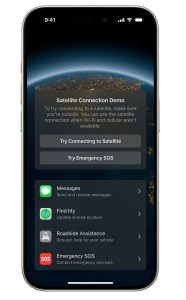 Try the Satellite Connection demo — To learn how to connect to a satellite, open the Settings app > Apps > Messages, then tap Satellite Connection Demo.
Try the Satellite Connection demo — To learn how to connect to a satellite, open the Settings app > Apps > Messages, then tap Satellite Connection Demo.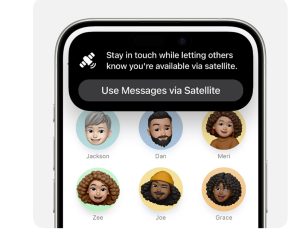 When your iPhone detects that you’re outside of cellular and Wi-Fi coverage, it alerts you — on the Lock Screen, you get a prompt that you can send and receive messages via satellite. Otherwise, you get a notification to Use Messages via Satellite when you open the Messages app.
When your iPhone detects that you’re outside of cellular and Wi-Fi coverage, it alerts you — on the Lock Screen, you get a prompt that you can send and receive messages via satellite. Otherwise, you get a notification to Use Messages via Satellite when you open the Messages app.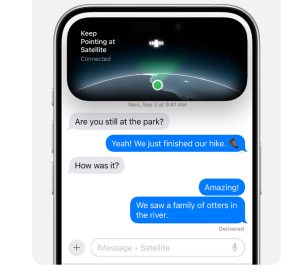 To send a message, just open the Messages app — you’ll be prompted start accepting messages, if you haven’t already, and your iPhone provides instructions to connect to a satellite to send a text. If you have iPhone 14 Pro or later, the Dynamic Island at the top of the screen has indicator dots that show the strength of your connection and, if your connection could be improved, arrows that direct you to turn left or right. You can tap the Dynamic Island to open Connection Assistant for more help.
To send a message, just open the Messages app — you’ll be prompted start accepting messages, if you haven’t already, and your iPhone provides instructions to connect to a satellite to send a text. If you have iPhone 14 Pro or later, the Dynamic Island at the top of the screen has indicator dots that show the strength of your connection and, if your connection could be improved, arrows that direct you to turn left or right. You can tap the Dynamic Island to open Connection Assistant for more help.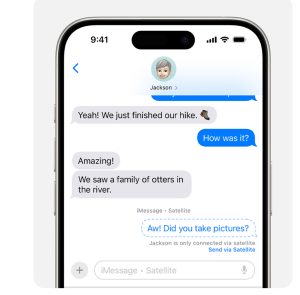 If you have cellular or Wi-Fi coverage and you’re messaging with someone who is using Messages via satellite: In iMessage conversations, you see an alert that your contact is accepting messages via satellite. After you tap send, you need to also tap Send via Satellite underneath the message bubble. If you have cellular or Wi-Fi coverage and you’re messaging with someone who is using Messages via satellite: If you’re an emergency contact or a member of a Family Sharing group, you can send an SMS message before your contact sends you a message via satellite. They’ll receive the message once they start accepting messages via satellite.
If you have cellular or Wi-Fi coverage and you’re messaging with someone who is using Messages via satellite: In iMessage conversations, you see an alert that your contact is accepting messages via satellite. After you tap send, you need to also tap Send via Satellite underneath the message bubble. If you have cellular or Wi-Fi coverage and you’re messaging with someone who is using Messages via satellite: If you’re an emergency contact or a member of a Family Sharing group, you can send an SMS message before your contact sends you a message via satellite. They’ll receive the message once they start accepting messages via satellite. 





 Visit Podcast Website
Visit Podcast Website RSS Podcast Feed
RSS Podcast Feed Subscribe
Subscribe
 Add to MyCast
Add to MyCast