Dear Analyst
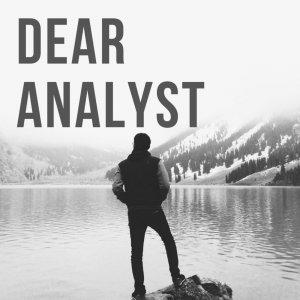
Dear Analyst #79: How to finally AutoFit column widths in Excel for the Mac (and PC)
When you're creating some dashboard or report, one of the most common formatting operations you'll find yourself doing is expanding the column width to fit the text or numbers in a cell. You might also be expanding the row height to fit the size of the text, but I think it's less common than expanding the column width. In concert with the shortcut to select the entire column (CTRL+SPACE), AutoFitting the column width is a super powerful shortcut to show the data that you need. The problem? The shortcut only applies to Windows Excel users. For whatever reason, Microsoft decided not to give a native shortcut for AutoFitting columns in Mac Excel. Until now. Well not really until now, but this is the workaround for all you Mac Excel users who want to AutoFit columns like a boss.
Video tutorial for this episode:
https://youtu.be/xOeMYDFC3rE
AutoFit columns in Excel for Windows keyboard shortcut
As a quick refresher, the keyboard shortcut for AutoFitting columns for Excel on Windows is pretty simple:
ALT, O, C, A or ALT, H, O, I
This is a "sequential" keyboard shortcut where you hit each key one at a time. ALT, O, C, A actually comes from Excel 2003 and ALT, H, O, I is the more modern shortcut. When you press these keys, you'll see the ribbon light up in Windows Excel:
Source: O'Reilly Media
This makes learning shortcuts on Windows Excel pretty easy because you can just press letters to open up menus and buttons on the ribbon. The AutoFit columns shortcut automatically expands the column to fit whatever you've selected in the column. This means you don't have to drag-and-drop the column anymore like this:
Source: Spreadsheeto
AutoFit columns in Excel on Mac keyboard shortcut
Mac Excel users have probably come to learn (and hate) that you can't use keyboard shortcuts in the ribbon. I don't think Microsoft just overlooked this feature for Mac Excel users. Rather, it's a limitation of the Mac OS in general. So what can Mac Excel users do to AutoFit columns? There are a few solutions/workarounds:
Method 1: Open the ribbon with F6 and TAB keys (worst method)
There is a way to open the ribbon in Mac Excel and that's with the F6 key. The big caveat is is you don't have function keys turned on in your Mac OS settings, then you'll have to press the function key and the F6 key. So the shortcut for most folks is FN+F6. Once you press the F6 key, you'll see the green highlight show up over the "Home" option on the ribbon. You may have to press F6 a few times until the green selection goes over the "Home" tab. Once the "Home" tab is highlighted, you can press SPACE to get into the "Home" tab:
Once the Home tab is open, the goal is to get to the Format button button near the right of the ribbon because that's where the AutoFit Column Width option is located:
How do you get there? From what I know the only way is to hit the TAB key several times. As you hit the TAB key, you'll see the green selection go through every option in the Home tab. You would think that you could do SHIFT+TAB to cycle backwards (start from the end of the ribbon) since the Format button is near the end of the ribbon. No dice. You literally have to hit TAB up until the green highlight hits the Format button:
Heaven forbid you hit TAB too many times and you end up shooting past the Format button. This means you have to cycle through all the options on the Home tab again to get to the Format button.






 Visit Podcast Website
Visit Podcast Website RSS Podcast Feed
RSS Podcast Feed Subscribe
Subscribe
 Add to MyCast
Add to MyCast