Dear Analyst
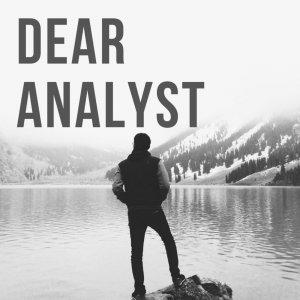
Dear Analyst #69: Import data from another Google Sheet and filter the results to show just what you need
You may be filtering and sorting a big dataset in a Google Sheet and want to see that dataset in another Google Sheet without having to copying and pasting the data each time the "source" data is updated. To solve this problem, you need to somehow import the data from the "source" worksheet to your "target" worksheet. When the source worksheet is updated with new sales or customers data, your target worksheet gets updated as well. On top of that, the data that shows up in your target worksheet should be filtered so you only see the data that you need and matters to you. The key to doing this is the IMPORTRANGE() function in conjunction with the FILTER() or QUERY() functions. I'll go over two methods for importing data from another Google Sheet and talk about the pros and cons of each. You can use this "source" Google Sheet as the raw data and see this target Google Sheet which contains the formulas.
Watch a video tutorial of this post/episode below:
https://youtu.be/7QLnAP0zHIM
Your Google Sheet is your database
No matter which team you work on, at one point or another your main "database" or "source of truth" was some random Google Sheet. This Google Sheet might have been created by someone in your operations or data engineering team. It may be a data dump from your company's internal database and whether you like it or not, it contains business-critical data and your team can't operate without it. The Google Sheet might contain customers data, marketing campaign data, or maybe bug report data that is exported from your team's Jira workspace.
The reasons why people default to using Google Sheets as their "database" is because anyone can access it in their browser, and more importantly, you can share that Sheet easily with people as long as you have their email address. This is probably your security team's worst nightmare, but at this point too many teams rely on this Google Sheet so it's hard to break away from it as a solution.
Credit card customer data
Before we get into the solution, let's take a look at our data set. Our "source" dataset is a bunch of credit card customer data (5,000 rows) with a customer's demographic and credit card spending data:
There are a ton of columns in this dataset I don't care about. I also only want to see the rows where the Education_Level is "Graduate" and the Income_Category is "$80K-$120K." Perhaps I'm doing an analysis on credit card customers who are high earners and have graduated some college. How do I get that filtered data of graduates earning $80K-$120K into this "target" Sheet:
Google Sheets is not the most ideal solution as a database, but you gotta live with it so let's see how we can get the data we need from our source Google Sheet over to the target. The money function is IMPORTRANGE() but there are multiple ways of using IMPORTRANGE() as I describe below.
Method 1: The long way with FILTER() and INDEX()
When you use the IMPORTRANGE() function on its own, you will just get all the data from your source Sheet into your target Sheet. In this formula below, I just get all the data from columns A:U in my source Shee...






 Visit Podcast Website
Visit Podcast Website RSS Podcast Feed
RSS Podcast Feed Subscribe
Subscribe
 Add to MyCast
Add to MyCast