Beebom
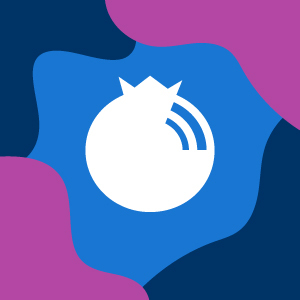
3 Ways To Keep A Window Always on Top
Microsoft Windows offers some quite amazing multi-tasking features, making it very easy to work on more than one thing at the same time. However, it still lacks a very important multi-tasking feature, “ Always on top window ”. This feature is extremely important in scenarios where you need to interact with a window often or there is something visual in it (a video, perhaps).
Fortunately, there is an app for almost every problem. You can easily download a third-party app that will let you set any window as “always on top”. Most of these apps are free to use, but some may offer paid version with some additional features.
Furthermore, as developers already know that Windows doesn’t offer built-in always on top window feature, they add this feature right in their software. All you need to do is enable this feature in the specified software or app that you are using.
In this tutorial, we are going to show you how to set a windows always on top using different tools.
Enable Always on Top Feature in VLC Media Player
VLC media player is one of the most used media players, which is why it deserves to get the always on top feature. Many people need to see videos while working on something else, whether for entertainment or following instructions. Fortunately, we don’t have to opt for third-party tools as VLC media player comes with this feature built-in.
To enable window always on top feature, click on “ Tools ” in the main interface of VLC and then click on “ Preferences ”.
In the preferences, click on “ Video ” tab and check the option “ Always on top ”. Now the VLC media player window will always stay on top while the video is playing until you uncheck this option.
Make your Browser Window always on top
There can be many reason why you may want to keep your browser window always on top. You might be following some specific text, picture or video based instructions or you are simple using YouTube and want to make sure the video is always in your sight.
For this purpose, there are many extensions available for both Chrome and Mozilla Firefox, all you need to do is choose the best. There is an extension named “Always on Top” available for both Chrome and Firefox.
Just download and install the respective extension, and type the address of the tab you want to set as “always on top” in the interface of the extension. The loaded page will now be set to “always on top”.
Here are the download links for the extension:
Chrome
Mozilla Firefox
The best thing about using Browser extensions is that whether you are using Mac, Windows or Linux, It will work the same in all three platforms.
Third-Party Tools to Set any Window as Always on Top
If you want make any other window “always on top” that doesn’t offer built-in always on top feature, then it is time to use some third-party tools. It might be a better option, because some of the tools for this purpose also offer some extra features and controls, that you won’t get with standard always on top feature of the programs.
1. Window on Top
Window on Top by Skybn is a light (632 kb) and simple to use tool to make any window always on top. The concept is simple, you will see a hand sign in the main interface. Click-and-hold on it to grab and then move your mouse cursor and leave it on the window which you would like to set as “always on top”.
This is it, that window will now always stay on top. To remove the window from “always on top”, repeat the same process again and it will be removed. If you are not comfortable with this dragging trick, then you can also use a hotkey to set a window always on top.
By default the hotkey is “ Ctrl+F8 ”, but you can always change it. When the program is running, make sure the window is on top and press the hotkey, that window will be set to “always on top”.
Note: Make sure Window on Top is running, if you will exit it, the window will also be removed from “always on top”.
Downloa






 Visit Podcast Website
Visit Podcast Website RSS Podcast Feed
RSS Podcast Feed Subscribe
Subscribe
 Add to MyCast
Add to MyCast