Beebom
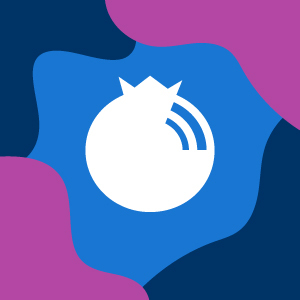
2 Best Ways To Add Subtitles To A Movie On Android
Watching movies/videos on your android phone has its own advantage, you can watch them anywhere with a single tap. The portability is attractive, but it also means you may also end up in a crowded area where listening to the sound can be a bit difficult. This is where subtitles help, you can ready everything being said in the video in real-time. So, even if you missed anything, you can easily read it.
Subtitles are quite handy for many reasons, you can use them to understand a movie in foreign language, or may be you just want to make sure you don’t miss anything. Getting subtitles for the videos on your android phone is just an app away. You can either download subtitles file separately and add it to your video player or use an app to download subtitles automatically.
Here is how to add subtitles on Android
Add Subtitles in VLC for Android (Manually)
May be not your phone’s default video player app, but most of the video/movie player apps on Google Play Store support ability to add subtitles. Subtitles actually come as a separate file from your video file and can be downloaded and added separately. So you can easily download a subtitle file and attach it to the video, or the video player can do this for you.
For this tutorial, we are going to use the popular VLC for Android video player. The process is almost same for all the apps, but some apps may offer some additional features. However, still it shouldn’t be confusing as the adding subtitles process is same.
Before we add subtitles to VLC video player, we need to actually get the subtitles file in our phone. There are many websites that will let you download subtitle files of movies, TV shows and music videos. Most of them are completely free to use and offer subtitles in different languages. Some of the popular websites are mentioned below.
̌http://subscene.com/
http://www.opensubtitles.org/en/search
http://www.moviesubtitles.org/
Go to one of these websites and search for the movie/TV show of which you would like to download subtitles. Once found, tap on download to download it on your phone.
Note: If you downloaded the subtitles on your PC, then it is recommended that you transfer it to your device’s “Downloads” folder. This way it will be easier for the video player app to look for the file.
Now that you have the subtitle file (most probably with .srt extension), it is time to add it to your video in VLC player.
Open VLC player and play the video of which you downloaded the subtitles file. In VLC for Android, if the subtitles file is in “Downloads” folder, it will be automatically added to the video. If it is not in “Downloads” folder or not added automatically, then tap on subtitles button on the left of “Play” button and then tap on “Select subtitle file”.
Here, you need to navigate to the location where you saved the subtitle file. If the file is in your SD card and you can’t see it, then tap on the “Settings” on the top right corner and from there check the option “Display advanced devices”.
You should be able to see both your SD card memory and internal memory, now just navigate to the exact location and tap on the file to add it. Now you will be able to see all the subtitles in real-time.
Add Subtitles in MX Player
The process of adding subtitles to renowned MX Player is also quite similar.
Just launch the player and play the video of which you got subtitles. To load subtitles, tap on the main menu on the top right corner of the screen (three vertical dots) and then tap on “Subtitle”.
Now, just tap on the “Open” button, then search and add the subtitles file from your phone. The subtitles are now added and you will see them in the video.
Use a Dedicated Subtitles Downloader For Android (Automatic)
Now that you know how to add subtitles to a video, it is time to automate the process. It can be quite difficult to go through the process mentioned above for each video. This is why Google Play Store is






 Visit Podcast Website
Visit Podcast Website RSS Podcast Feed
RSS Podcast Feed Subscribe
Subscribe
 Add to MyCast
Add to MyCast