Beebom
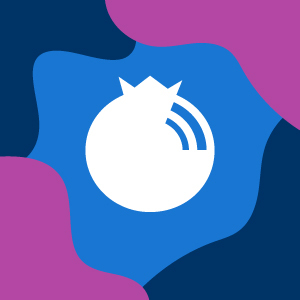
60 Google Search Tips and Tricks
Summary: Google offers a plain and simple interface, but hides many powerful tricks and tools under the hood. These tips and tricks will allow you to make better searches, do better research and search for useful content easily and conveniently than ever before.
In the today’s Internet world, Google is the new interface to the web and its websites. Gone are the days when scholars and researchers put in some words, and it searches the volumes of indexed data to help them in scholarly or research works. Now is the time when everyone starts the web with Google.
Google Search or Google has become a teacher, assistant, knowledge archiver, and God knows what more than a simple search engine. It collects data from all over the Internet, looks for meaningful information and stores the knowledge in its data centers to provide it later in most simple yet useful forms to the people. It also provides various tips and tricks, search options and special features to make better and effective searches ; and that’s what we’re going to share in this article.
These tips and tricks for Google Search will help you search smarter and find what you’re looking for easily and conveniently than ever before. These will increase your productivity at making online researches , and you will feel the web’s information on your fingertips. The tips and tricks are grouped in sections or categories to improve accessibility and readability. Let’s dive in.
Basic Google Search Tips and Tricks for Better Search Experience
Search by Voice
Google allows you to make voice searches. If you’re browsing Google on its Chrome browser or using Google application on Android or iOS, then you can click on the Microphone button and directly speak to Google what you’re looking for, and it shows the results after receiving the input from you.
Search by Image
Google can’t only search for words but also for images. You can now use a photo of your friend to search more of his/her photos. The simple trick is to click the Camera button in the search bar of Google Images, and paste an image URL or upload a picture from your system to make an image search. You can also find some more alternative reverse image search engines here.
Open Google.com
www.google.com/ncr can be used to open Google.com to make better global searches or try the various new or experimental features that are available only on google.com. You can also click “ Use Google.com ” on Google’s bottom-right corner to achieve the same result. However, it’s only present there if you tried opening google.com but got redirected to your country’s local Google page.
Make Private Searches
Google in spite of its vast features don’t seem fit for privacy enthusiasts because of the tracking concerns. An alternative – Startpage (also known as lxquick) – allows you to make Google searches without worrying about its tracking or other privacy problems. It shows searches from the Google but don’t track your IP address or your location info or such.
Search Applications
You can ask Google to help find smartphone applications for you. Click More > Apps to check out the applications based on your search query. You can also install apps right to your Android device after signing in to your Google account for Play Store.
Customize your Search Settings
Search Settings can be opened by clicking on Settings at bottom right of Google’s homepage. You can customize your search settings as per your requirements to get more out of Google results. SafeSearch can be used to block explicit results, and you can even ask Google to speak answers to your voice searches. Moreover, you can set instant predictions , the number of results shown per page, and your language and location to get more personalized results and recommendations.
Beginner Google Tricks to Make Better Searches
Search by Keywords
Searching is all about keywords – the better keywords you give to the search engine, the better results y






 Visit Podcast Website
Visit Podcast Website RSS Podcast Feed
RSS Podcast Feed Subscribe
Subscribe
 Add to MyCast
Add to MyCast