Magento eCommerce Blog » Podcast Feed
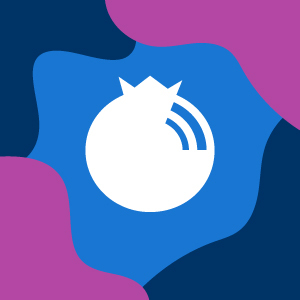
Magento Extension Installation Guidelines (Step by Step)
Whenever you find a feature not available on your Magento platform, but being offered by an extension, you should immediately install that extension.
How will you install this extension is an entire process, in which you cannot miss out a single step. Here’s a step by step guide towards installing Magento extension that fulfills the feature requirement for your eStore.
Types of Magento Extension
Magento extensions can be categorized into three major groups:
Magento Core
i.e. the extension created by Magento Ecommerce team
Community Extensions
i.e. free extensions which are created by the Magento community
Commercial Extensions
i.e. paid extensions
You can choose the Magento custom extension you wish to install depending on the need of your website.
Installing Commercial Extensions
You will not be able to find any commercial Magento extension on the Magento Connect.
You can definitely browse through these extensions in the commercial Magento extensions section. But, if you are planning to buy any of these extensions, you will need to visit the merchant’s website, and purchase the extension.
You will get a zip file, once you have successfully purchased the extension from the merchant’s website. This zip file will contain installation instruction along with the source code for the extension.
They are written by different Magento extension developers, so these extensions might differ in the way to install them. Remember one installation instruction, and you will know how to install them.
Go to admin>system>cache management, and press refresh option in the “all cache†drop-down box. Now save the cache settings.
In case you are stuck somewhere, or you are not able to install, you can refer to the user manual or call help desk.
Installing Community Extensions
Generally you can install the community version of Magento extension through Magento Connect.
To install, you need to follow these eight steps. Some of you can always skip a few steps.
You can either browse the community extension archive or get to the extension through use of direct URL
Once you have the desired extension, you will find the “get extension key†below the image. Click this button, and agree to the license agreement
You will now see a Magento extension key being displayed right there, as soon as you click the button. Go to the Magento Connect tab of your store, and paste the key there.
Next you will have to copy the Magento extension key
Now login to your store’s admin panel, and go to system>Magento Connect> Magento Connect Manager. Enter your login credentials here, and then paste the theme extension key that you had recently copied
With this, the installation process will begin. The message will appear in display box when successfully installed
Read the documentation in order to learn if the extension needs any kind of post installation configuration
Once done, your Magento extension has been perfectly installed
Once installed, you are ready to go ahead with the use of this extension for your store.
Magento Extension Installation Options
Option 1: Installation Using Magento Connect
It is one of the easiest options to install your extension.
Your first step involves finding the extension on Magento connect.
The next step is to install the extension by clicking on “install nowâ€.
You will now need to select the version of Magento connect, accept the license agreement, and copy the extension key.
Once this is done, you should log into the store’s admin console, go to Magento connect manager the path to which is System>Magento Connect>Magento Connect Manager.
You will need to enter your admin credentials at this point. Remember you need full access to proceed ahead. While the installation is on, you will see a progress window at the bottom.
Once you have successfully installed, you can re-enable the cache and compilation mode.
Option 2: Manual Installation Method
Install Magento Extension using SSH Terminal
When using extension key[...]






 Visit Podcast Website
Visit Podcast Website RSS Podcast Feed
RSS Podcast Feed Subscribe
Subscribe
 Add to MyCast
Add to MyCast